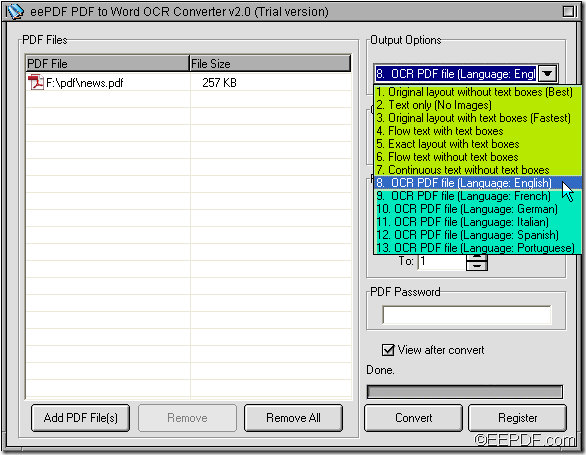Do you want to edit or copy texts in scanned PDF? If so, you can use EEPDF PDF to Word OCR Converter to help you. It is a powerful application to OCR and copy texts from scanned PDF to Word DOC/RTF document with easy operations.
What’s OCR?
OCR (Optical Character Recognition) is a common method to digitize printed texts so that they can be electronically searched, stored more compactly, displayed on-line, and used in machine processes such as machine translation, text-to-speech and text mining.
In the following paragraphs, you will see how to use EEPDF PDF to Word OCR Converter to convert scanned PDF to editable Word document with OCR technology.
1. Please download the free trial version of the application via clicking the following button. Then, please double click the installer and follow the setup wizard to install it on the computer.
2. When you open the application, you can see an easy user interface on your screen. Then, please add the scanned PDF document into the processing file list of the application. This application allows you to add PDF document in the following two ways:
- Click Add PDF File (s) button at bottom of the user interface to open file picker window in which you can choose PDF documents.
- Directly drag PDF document and drop it into the application.
3. In the “Output Options” drop-down list, please choose an appropriate OCR option according to the language in the scanned PDF document. This application supports six languages in OCR PDF files such as English, French, German, Italian, Spanish and Portuguese. Please see it in the next snapshot.
If you need to set other options, you can set the output format in the “Output Formats” group box. In the “Page Range” group box, you can choose to convert all PDF pages to Word or convert selected PDF pages to Word.
4. After you set all options, please click the Convert button at bottom of the user interface and the “Save As” window will come out. Please specify an output location and file name for the target file, and then click the Save button to run the conversion from scanned PDF document to Word.
Note: The trial version can only convert the first two pages from PDF file to Word. To eliminate this limitation, please buy the full version of EEPDF PDF to Word OCR Converter.