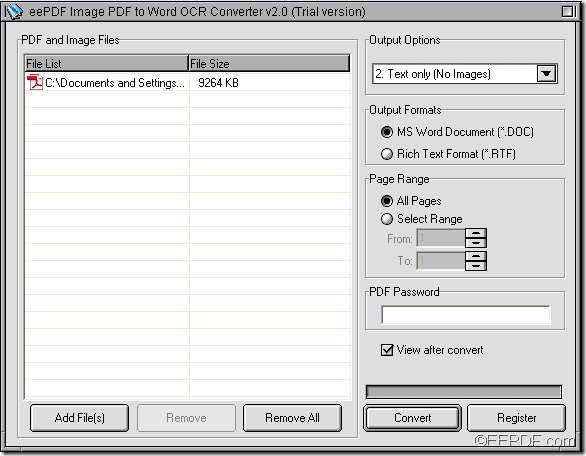Do you want to extract texts from scanned image/PDF to Word? If so, you can have a try of the application- EEPDF Image PDF to Word OCR Converter. It is able to extract contents from scanned PDF or scanned images to Word documents with OCR.
OCR (Optical Character Recognition) is a common method to digitize handwritten and typewritten texts into machine-encoded texts so that they can be electronically stored, searched, etc.
The built-in OCR technology in EEPDF Image PDF to Word OCR Converter is able to recognize English, French, German, Italian, Spanish and Portuguese. In the following paragraphs, you will see how to use this application to extract plain text from scanned PDF/image to Word document.
Firstly, please click the download button below to download this OCR application. When you complete the download, please double click the setup file of this application and follow the setup wizard to install it on the computer. For your use convenience, please allow it to create a shortcut on the desktop during the installation.
After the installation, please double click the shortcut icon on the desktop to launch this application. When you see the user interface on the screen, you can add scanned PDF documents or scanned images into the application by clicking the Add PDF File (s) button at bottom of the user interface to open file picker window in which you can choose files that you want to convert.
To extract only texts from scanned PDF/images to Word, please choose “Text only (No Images)” in the drop-down list of “Output Options”. Then, please check the radio button of “MS Word Document (*.DOC)” in the group box of “Output Formats”. Please see it in the following snapshot.
At last, please click Convert button at bottom of user interface. When the “Save As” window comes out, please choose an output location in “Save in:” drop-down list and then edit the name for target file in “File name:” edit box. Then, please click Save button to convert the scanned PDF/images to Word file.
Several seconds later, you can edit, copy and paste the texts of the scanned PDF/images freely on Microsoft Word processor.
To get full version of this software, please go to order page of EEPDF Image PDF to Word OCR Converter.