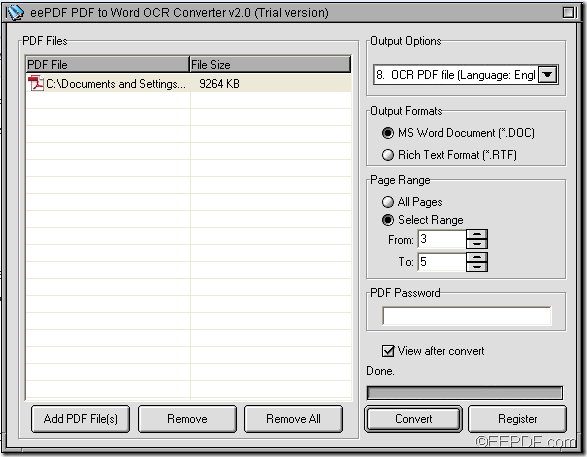If you need to convert specified pages of scanned PDF to Word document, you can have a try of the OCR application - EEPDF PDF to Word OCR Converter which is able to convert PDF to editable Word with OCR technology.
OCR (Optical Character Recognition) is the mechanical or electronic conversion of scanned images of handwritten, typewritten or printed text into machine-encoded text. It is a common method of digitizing printed texts so that they can be electronically searched, stored more compactly, displayed on-line, and used in machine translation, text-to-speech and text mining.
Now, let’s get down to how to save specified pages of scanned PDF document to Word file.
Step 1. Download and install
Please feel free to download EEPDF PDF to Word OCR Converter to your computer. After the download, please double click the installer of this app and follow the setup wizard to install it on the computer.
Step 2. Add PDF
After launch the app, please add the scanned PDF document by clicking the Add PDF File (s) button at bottom of the interface to open file picker window in which you can choose PDF documents. Of course, you can directly drag the scanned PDF file and drop it to the application.
Step 3. Set OCR option and output format
In order to make the scanned PDF file editable in Word, you need to select a right OCR option in the drop-down list of “Output Options” according to language of scanned PDF file.
In "Output Formats" group box, you are able to set the output format as DOC or RTF (Rich Text Format) format.
Step 4. Set page range
Please check the radio button of "Select Range" to activate the "From" and "To"edit boxes. Then, you can input the start page number in "From" edit box and end page number in "To" edit box. You can see it in the next snapshot.
Step 5. Convert the scanned PDF to editable Word file
To run the conversion, please click the Convert button at bottom of interface. In the pop-up "Save As" window, you need to set a location and name for the target file, and then please click Save button.
The conversion from scanned PDF to editable Word file will run itself.
To get the full version, please visit order page of EEPDF PDF to Word OCR Converter.