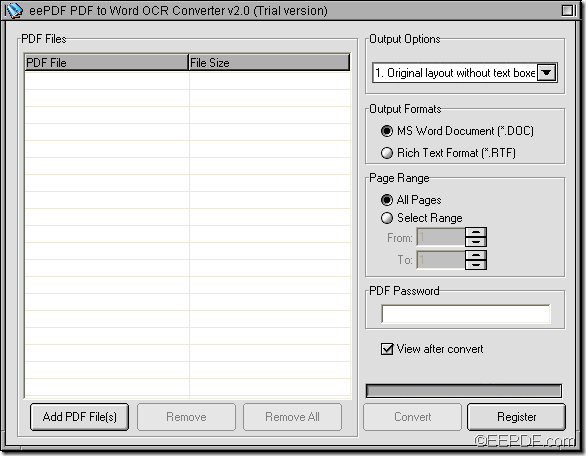Do you want to convert scanned PDF to editable and clear Word documents?If so, you can have a try of EEPDF PDF to Word OCR Converter which can convert scanned PDF to Word (DOC/RTF) documents via OCR technology. If you do not know munch about OCR, please read the following contents.
OCR (Optical Character Recognition) is a common method to digitize handwritten, typewritten or printed texts into machine-encoded texts so that they can be electronically searched, stored, etc.
The built-in OCR technology in EEPDF PDF to Word OCR Converter supports to recognize English, French, German, Spanish, Italian, and Portuguese. In the following contents, you will see how to use this application to convert scanned PDF documents to Word files with OCR.
1. Download and set up
Please download this application via clicking the button shown below. Then, please double click the setup file and follow the setup wizard to install it on the computer. For your use convenience, you can allow it to create a shortcut on the desktop during the installation.
2. Add PDF
After the installation, please double click the shortcut icon on the desktop to launch this application, and then you can see the user interface on the screen. Please see it in the following snapshot.
To add PDF documents, you can click the Add PDF File (s) button at bottom of the user interface to open file picker window in which you can add PDF documents. You can use drag and drop operations to add the files.
3. Make settings
In the drop-down list of “Output Options”, please choose an appropriate OCR option according to the language of the scanned PDF documents.
In the group box of “Output Formats”, you are able to set the target format as MS Word Document (*.DOC) or Rich Text Format (*.RTF).
In the group box of “Page Range”, you can choose to convert all PDF pages to Word or convert selected PDF pages to Word.
4. Start the conversion
To start the conversion, please click the Convert button at bottom of user interface. In the pop-up “Browse for Folder” window, please click the OK button to convert the scanned PDF documents to Word.
Note: The trial version can only convert the first two pages from PDF document to Word. To remove this limitation, you can buy the full version of EEPDF PDF to Word OCR Converter.