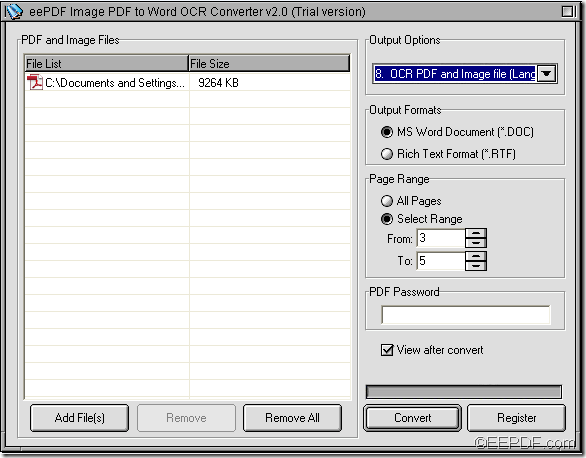The application EEPDF Image PDF to Word OCR Converter allows you to convert specific pages of scanned image/PDF to Word with easy operations.
EEPDF Image PDF to Word OCR Converter is a professional application that can convert scanned PDF and scanned images to Word documents via OCR (Optical Character Recognition, a method to digitize handwritten and typewritten texts so that they can be electronically searched, stored more compactly, etc.). It supports to recognize English, French, German, Italian, Spanish and Portuguese.
To convert specified pages of scanned image/PDF to editable Word document, please do as follows:
1. Download and install
Please download the application at first via clicking the following button. After you finish the download, you need to double click the setup file and then install the application on your computer via following the setup wizard.
2. Add files
After you open the application, you can add files into the application. There are two ways to add scanned PDF or scanned images into the processing file list of this application. One way is to click the Add PDF File (s) button at bottom of the application interface to open file picker window in which you can choose files. The other way is to directly drag the files into the application.
3. Set output option and output format
In the drop-down list of “Output Options”, you need to choose a proper OCR option according to the language of the scanned PDF document or scanned images.
In the group box of “Output Formats”, please check the radio button of “MS Word Document (*.DOC)”.
4. Specify page range
In the group box of “Page Range”, please check the radio button of “Select Range” and then input the start page number and end page number in “From” edit box and “To” edit box respectively. You can see it in the next snapshot.
5. Start the conversion
To start the conversion, please click the Convert button at bottom of interface. In the pop-up “Save As” window, you need to set a location and name for the target file, and then please click Save button.
Then, the conversion from scanned PDF/images to Word will run itself.
This is the end of this article and you can enjoy the full version after you buy EEPDF Image PDF to Word OCR Converter .