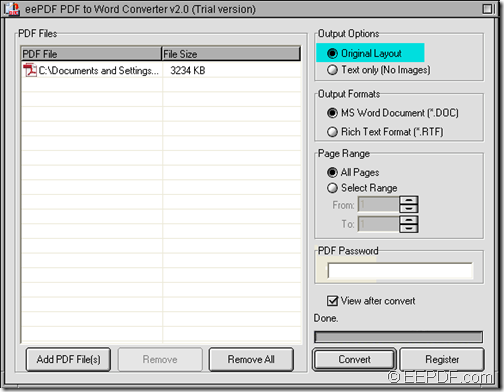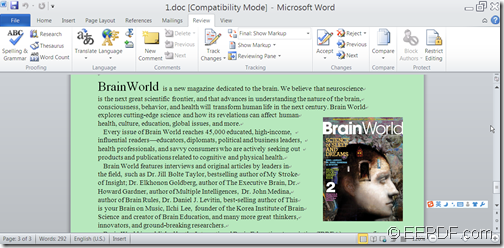Do you want to find a quick way to copy contents from PDF to Word and keep original elements? Instead of copying it little by little, EEPDF PDF to Word Converter can help you quickly copy PDF contents to Word and retain the original layout and other elements with ease.
EEPDF PDF to Word Converter is a simple and professional tool for converting PDF files to editable Word documents in DOC and RTF formats. What’s more, it can keep elements including text, fonts, multicolumn, tables, graphics, and images the same with the original PDF files.
In the following contents, you will see how to use this tool to convert PDF contents to editable Word with original layout.
1. First, please free download EEPDF PDF to Word Converter. Then, please double click the downloaded installer and follow the setup wizard to install it on the computer.
2. After the installation, you can find a shortcut icon of this application on the desktop. Please double click this shortcut icon to run this application. When its user interface appears on the screen, please add PDF files into the file list of this application by clicking the Add PDF File(s) button in the bottom toolbar of the user interface to open file picker window in which you can choose files. You can also add the PDF files using drag and drop operations.
3. To keep the original elements of the PDF documents in the converted Word file, please check the radio button of “Original Layout” in the “Output Options”group box on the top right panel of the user interface. Please see it in the following snapshot.
4. In the “Output Format” group box below the “Output Options” group box, please check the radio button of “MS Word Document (*.DOC)” or the radio box of “Rich Text Format (*.RTF)” to specify an output format.
5. Please click the Convert button in the bottom toolbar of the user interface to start to convert the PDF document to Word file. When the “Save As” dialog box appears, please specify a name and choose a destination folder for the converted Word files.
Several seconds later, you can get the editable Word in the specified location.
The following two snapshots are from the original PDF document and the converted Word document.
This is the end of this article and you can get EEPDF PDF to Word Converter here.