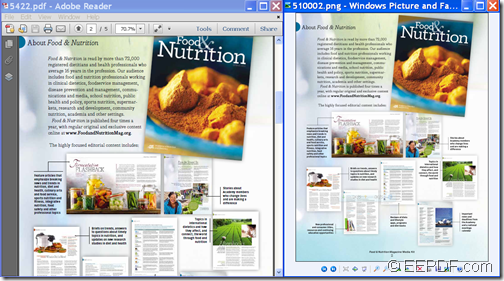This article is mainly about how to use EEPDF PDF to Image Converter Command Line to convert PDF to image.
EEPDF PDF to Image Converter Command Line is a command line application which can convert PDF to image (JPG, PNG, BMP, GIF, TIFF, EMF, TGA, PCX, PNM, RAS, PBM, TIF, etc.)
Step 1. Download and unzip
Please free download EEPDF PDF to Image Converter Command Line and unzip it to a place on your computer. In the unzipped “eepdf_pdf2image_cmd” folder, you can see an executable file—pdf2img.exe which is the called program in the MS-DOS command prompt window.
Step 2. Type commands
First, please open the MS-DOS command prompt window in which you can type commands. Then, please open the readme.txt file in the unzipped folder and browse the contents in it to know the usage and options of this application. Or you can type the path of the pdf2img.exe file and press the Enter button on the keyboard to see the full usage of this application.
The basic usage of this application is as follow:
pdf2img [options] <PDF-file> <img-file>
Where,
- pdf2img: call the program—pdf2img.exe.
- [options]: set options for the conversion
- <PDF-file>: specify the input PDF file.
- <img-file>: specify the output image.
EEPDF PDF to Image Converter Command Line provides the following options:
- -f <int> : first page to print
- -l <int> : last page to print
- -r <int> : resolution for both X and Y, in DPI
- -xres <int> : xresolution, in DPI (default is 150)
- -yres <int> : yresolution, in DPI (default is 150)
- -w <int> : set image width, unit is pixel
- -h <int> : set image height, unit is pixel
- -mono : generate a monochrome image file
- -gray : generate a grayscale image file
- -dither <int> : enable or disable dithering when reduce the number of bits per pixel to 1, 4 or 8 bit(s).
- -compress <int> : set compression to TIFF format:
- -quality <int> : set quality to JPEG format, from 0 to 100
- -multipage : create multipage TIFF file
- -aa <string> : enable font anti-aliasing: yes/no, default is 'yes'
- -aavec <string> : enable vector anti-aliasing: yes/no, default is 'yes'
- -aaimg <string> : enable image anti-aliasing: yes/no, default is 'yes
- -opw <string> : owner password (for encrypted files)
- -upw <string> : user password (for encrypted files)
- -trimimage : trim image file
- -forcebwtif : force to create black and white TIFF files
- -listfiles : list converted files to screen
- -threshold <int> : the lightness threshold that used to convert image to B&W
- -forcexdpi <int> : force to set X DPI to image file
- -forceydpi <int> : force to set Y DPI to image file
- -suffix : set first filename to img0001.jpg format
- -checkhiddentext : extract images that do not have underlying text
- -rotate <int> : rotate output image file at special angle
You can check the effect from the following snapshot.
To get full version of this command line application, you can buy EEPDF PDF to Image Converter Command Line here.