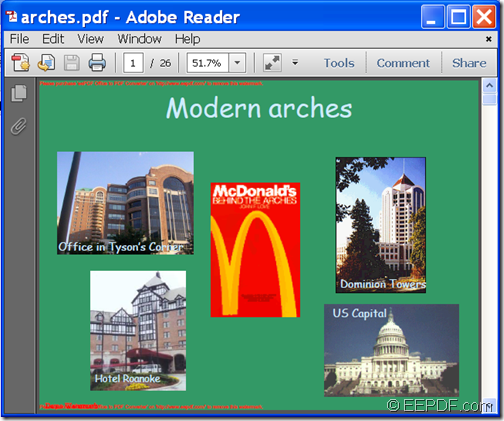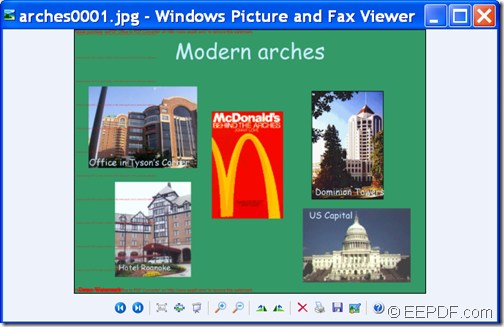With the help of EEPDF PDF to Image Converter Command Line, you can convert PDF to image (JPG/ PNG/TIFF/GIF) and set image resolution.
EEPDF PDF to Image Converter Command Line is a professional command line application that can not only convert PDF format to multiple image formats (BMP, GIF, JPG, PNG, TIFF, JPEG, EMF, TGA, PCX, PNM, RAS, PBM, TIF, etc.), but also supports to customize image resolution (density of the pixels or printed dots that make up the image, which can be measured in DPI and PPI.)
In the following contents, you will see how to use this application to convert PDF documents to images and set resolution for the created image.
1. Download & unzip
Please free download EEPDF PDF to Image Converter Command Line and unzip the downloaded file to a folder in your computer disk. In the unzipped folder, there is an executable file named pdf2img.exe which is the called program in the MS-DOS command prompt window.
2. Input commands
First, please open the MS-DOS command prompt window in which you are able to input commands. Then, please input your commands into the MS-DOS command prompt window by referring to the following command line template.
pdf2img [options] <PDF-file> <img-file>
In the above template:
- pdf2img.exe: call the program.(Please input the full path of the called program in the unzipped folder.)
- [options]: set parameters to control the conversion.
- <PDF-file>: specify the source PDF file.
- <img-file >: specify the target image.
To set resolution for the converted image, you can use the following options:
- -r <int> : resolution for both X and Y, in DPI (default is 150)
- -xres <int> : xresolution, in DPI (default is 150)
- -yres <int> : yresolution, in DPI (default is 150)
For example,
D:\eepdf_pdf2image_cmd\pdf2img.exe -r 300 D:\ alice.pdf E:\ alice.jpg
This example is to convert a PDF file named alice.pdf to alice.jpg image and set the X and Y resolution as 300 respectively.
After inputting the commands, please press the Enter button on the keyboard to run the commands.
Several seconds later, you can find your target image in the specified location.
You can check the conversion effect from the following snapshot.
This is the end of this article and you can enjoy full version of EEPDF PDF to Image Converter Command Line here.