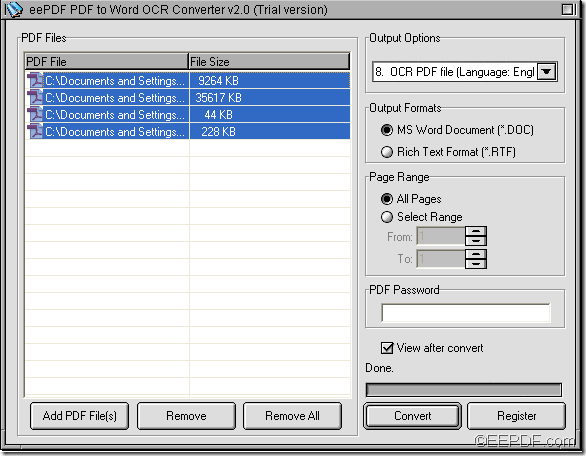This article aims at showing you how to batch OCR scanned PDF to Word with the application EEPDF PDF to Word OCR Converter.
This OCR application can not only convert common PDF to editable Word, but also can transfer the contents from scanned PDF documents to Word files in batches. The built-in OCR technology supports to recognize English, French, German, Italian, Spanish and Portuguese.
You may wonder what OCR is? OCR is the abbreviation of Optical Character Recognition, which is the electronic conversion of scanned images of handwritten, typewritten or printed texts into machine-encoded texts so that they can be electronically searched, stored, etc. It’s widely in machine translation, text mining, text-to-speech, etc.
After reading the introduction of OCR, let’s see how to use EEPDF PDF to Word OCR Converter to convert several scanned PDF documents to Word in the following contents.
Firstly, please click the following button to download the free trial version of this application and then install it on the computer.
After open the application, you can add the scanned PDF documents into the application by drag and drop operations. Or click the Add PDF File (s) button at bottom of the interface to open file picker window in which you are able to add PDF documents.
Thirdly, according to language of scanned PDF documents, you need to choose a proper OCR option in the drop-down list of “Output Options”. Then, please select all the added PDF files by pressing Shift button on your keyboard, and at the same time clicking the first and last PDF file in the processing file list. Please see it in the following snapshot.
You can also set the output format in the “Output Formats” group box and set page range in the “Page Range” group box.
Lastly, please click the Convert button at bottom of interface. Then, when the “Browse for Folder” window comes out, please click the OK button to convert the scanned PDF documents to Word.
Several seconds later, you can see the target files in the specified location.
Note: The trial version of this application can only convert the first two PDF pages to Word. You can enjoy the full version after you buy EEPDF PDF to Word OCR Converter.