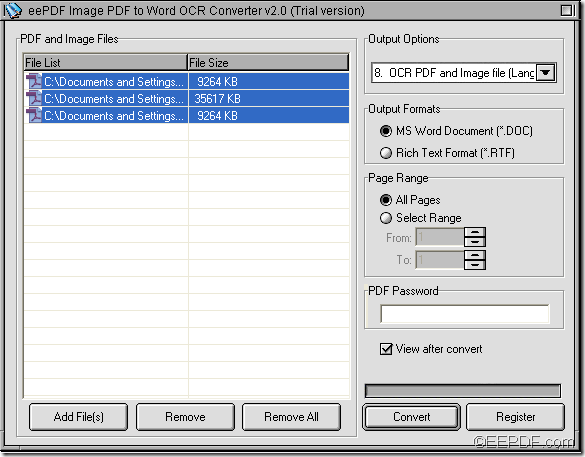With the application EEPDF Image PDF to Word OCR Converter, you can batch convert scanned image/PDF to Word.
EEPDF Image PDF to Word OCR Converter is a professional OCR application. It can convert common PDF, scanned PDF and scanned images to Word in batches. The built-in OCR (Optical Character Recognition, a method to digitize scanned images of handwritten, typewritten or printed texts) is able to recognize English, French, German, Italian, Spanish and Portuguese.
In the following contents, you can see the detailed steps of converting scanned PDF/images to Word documents.
Step 1. Download and install
Please feel free to click the following button to download this application to your computer. Then, please double click it and follow the setup wizard to install this application on the computer. For use convenience, please create a shortcut on the desktop during the installation.
Step 2. Add files
After open the application, you can see the user interface on your screen and then you can add scanned PDF documents/ scanned images into the application by drag and drop operations. Or click the Add PDF File (s) button at bottom of the user interface to open file picker window in which you are able to choose files.
Step 3. Select all the files
After adding the files, please select all the files by pressing the Shift button on the keyboard, and at the same time clicking the first and last file in the processing table. Then, in “Output Options” drop-down list, please choose a proper OCR option according to the language of the contents in the scanned PDF document or scanned images. In “Output Formats” group box, please check the radio button of “MS Word Document (*.DOC)”. In the group box of “Page Range”, you can choose to convert all the pages or selected pages to Word. Please see it in the snapshot as shown below:
Step 4. Run the conversion
To run the conversion, please click the Convert button at bottom of user interface. In the opened “Browse for Folder” window, please choose an output location and click the OK button.
Several seconds later, you can see the target files in the specified location.
Note: The trial version can only convert the first two pages from PDF file to MS Word document. To get the full version, please buy EEPDF Image PDF to Word OCR Converter.