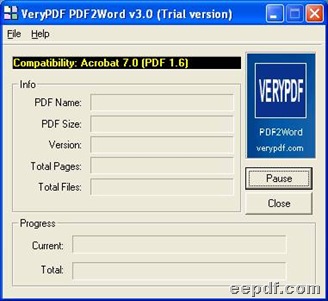EEPDF PDF2Word Image Remover lets Windows users remove image during process of PDF to Word, namely PDF to DOC on any Windows platforms. In addition, its GUI interface and command line can not only help you save more precious time during conversion from PDF to DOC in your computer, but edit other properties of Word files of DOC professionally.
For GUI and command line versions are combined in one vehicle, the followings could let you get free trial version or full version of EEPDF PDF2Word Image Remover accordingly:
- Here is GUI interface of EEPDF PDF2Word Image Remover below, and you could add PDF files with the following ways:
Click hotkey ctrl + f or File on GUI interface > select PDF files and click open in opened dialog box
Drag and drop PDF files onto GUI interface of EEPDF PDF2Word Image Remover
- After adding PDF files, preferences panel could be opened on screen automatically, where you need to click tab Graphics if you want to remove image during process from PDF to Word. Then, to remove image of bitmap, please click check box Delete all pictures; to remove image of vector, please click check box Delete All Graphics. By the way, if you want to reconstruct PDF to DOC files, please switch to tab Reconstruction Mode, for example, and when you finish setting them there, please click ok, finally, your setting here could be saved along with close of this panel automatically.
- When dialog box named save as is opened automatically, you need to select destination folder there, with one click on save, EEPDF PDF2Word Image Remover could help you process this task about converting PDF to Word and remove image automatically, then finally, your Word files of DOC could be found in destination folder in your computer.
Here is the end of illustration about how to remove image via conversion from PDF to Word with EEPDF PDF2Word Image Remover in Windows systems.
- Usage:
PDF2Word [Option] <PDF File> [<Word File>]
- Part of supported options:
-b <space number>: Space between characters
-q : Exit after converting
-m : Run without window
-r : Overwrite an existing destination file without prompting to confirm
-h or -? : Print usage information
- One example to convert PDF to Word with command line:
PDF2Word.exe d:\example1.pdf f:\example1.doc
 Want other helpful information?
Want other helpful information?
Other capabilities of EEPDF PDF2Word Image Remover
Entrance of other products you may like