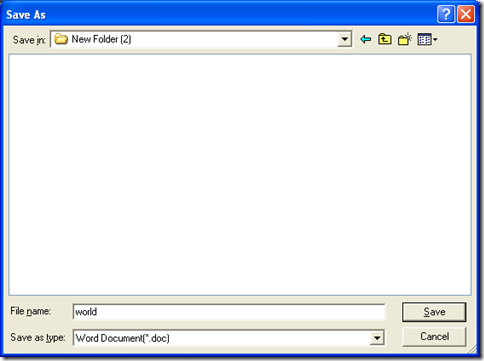If you want to extract text during the conversion from PDF to Word, please refer to the following method.
1. Download
Download installer of PDF to Word Converter at this link: //www.eepdf.com/dl.php?file=eePDF2Word.exe, which is essential to install PDF to Word Converter on your computer later.
2. Install
Double click installer of PDF to Word Converter just now, then follow setup wizard to install PDF to Word Converter on your computer.
3. Open PDF to Word Converter to extract text from PDF to Word
- click shortcut of PDF to Word Converter, then its interface can display on your screen, where you need to click “Add PDF Files” so that you can follow the steps to add your PDF file for this process, at last, your PDF file can display as a path in interface of PDF to Word Converter:
- then, to extract text from PDF file, please click radio of “Text only”, then later PDF to Word Converter can help you realize it easily
- to set your targeting file type, please click one of radios of “MS Word Document” and “Rich Text Format”, then later, PDF to Word Converter can help you produce Word file of DOC or RTF; if you would like to preview your Word file after conversion, please click check-box of “View after convert”
- finally, when you finish all the settings like above, please click “Convert” on interface of PDF to Word Converter, then you can get a dialog box named “Save As”, and you need to select a folder for saving your Word file, then please click “Save” there so that your conversion can be started with PDF to Word Converter, and your Word file can be previewed automatically
To get more information of PDF to Word Converter, please visit its main website at this link: //www.eepdf.com/pdf-to-word-converter.html. To consult about PDF to Word Converter and this process from PDF to Word, please drop your opinions here, we will give you a replay as soon as possible.