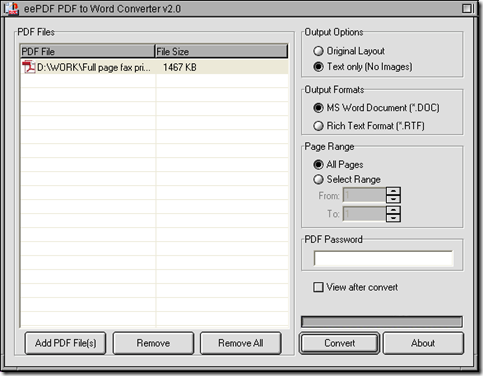To remove figure of PDF during the conversion of PDF to Word, you can refer to the following method:
1. Install PDF to Word Converter
Click this link below, then installer of PDF to Word Converter can be yours:
//www.eepdf.com/dl.php?file=eePDF2Word.exe
Then, you need to double click this installer and follow the setup wizard to install PDF to Word Converter on your computer.
2. Follow the steps below to convert PDF to Word and remove figure of PDF file with PDF to Word Converter
- Open your PDF to Word Converter on your computer, then you can get its interface on you screen
- Click “Add PDF Files” > select PDF file and click ‘Open’ in dialog box of ‘PDF2Word’, then the path of PDF can display in processing form
- To remove PDF figure one time with PDF to Word Converter, please click radio of “Text only” on interface of PDF to Word Converter so that PDF to Word Converter can help you retain text of PDF only without any figures in Word file
- To set targeting file type, please click one of the radios of “MS Word Document” and “Rich Text Format” so that PDF to Word Converter can help you produce Word file of DOC or RTF accordingly later
- At last, to save your Word file and start this conversion, please click button of “Convert”, then PDF to Word Converter can help you convert PDF to Word quickly, and you can get your Word file in your targeting folder
If you would like to preview your Word file after conversion, please click check-box of “View after convert”; if your PDF file contains open password, please type your password in edit-box of “PDF Password”, before you click button of “Convert”, then PDF to Word Converter can help you fulfill them in your process accordingly.
At last, to know more knowledge of PDF to Word Converter, please click the following link and go to the homepage of PDF to Word Converter: //www.eepdf.com/pdf-to-word-converter.html. If you have any questions on conversion from PDF to Word and the method to remove figure of PDF, please drop your opinion here. Thank you for your support.