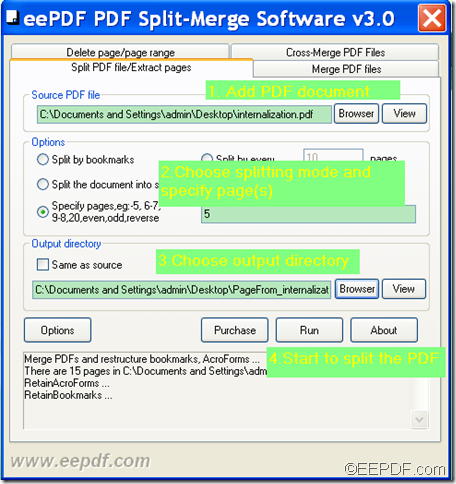EEPDF PDF Split Merge is a powerful application which is able to merge and split PDF documents with easy operations. This article aims at showing how to use this tool to split multi-page PDF files.
PDF Split Merge is able to split a PDF file with multiple pages per page. It can also split one PDF file by bookmarks, every n page(s), and page range. The following contents are mainly about how to split a multi-page PDF by page range.
To know the detailed steps about splitting PDF based on page range, please do as follows:
Step 1. Download and Installation
To install this application in your computer, please download EEPDF PDF Split Merge into your computer, then double click the installer and follow setup wizard to install this utility in your computer. Then, you are able to launch the software.
Step 2. Add PDF document
After you run this software, you will see the interface of the application. In the interface, there are four tabs and the default tab is “Split PDF file/Extract pages”. This tab is used for splitting PDF files or extracting pages from PDF. Then, please click the Browser button beside the “Source PDF file” input box on the interface to add the source PDF file.
Step 3. Choose splitting mode
In “Options” group box, please check the radio button of “Specify pages, eg:-5, 6-7, 9-8, 20, even, odd, reverse” and then input the page range into the edit box beside it. You are able to extract a specific page, even pages, odd pages, etc. from the PDF.
Step 4. Choose output directory
In “Output directory’ panel of the interface, please check the radio button of “Same as source” to save the split PDF files in the same directory as the source PDF file or click the Browser button to choose a different directory.
Step 5. Start to split the PDF
To start the splitting process, please click the Run button on the interface.
Then the application will start to split the added PDF document automatically. Several seconds later, you can browse the created documents in the specified directory.
You can see the whole process from the following snapshot.
In the end of this article, if you want to free download EEPDF PDF Split Merge to split large-size PDF, please click the following button.