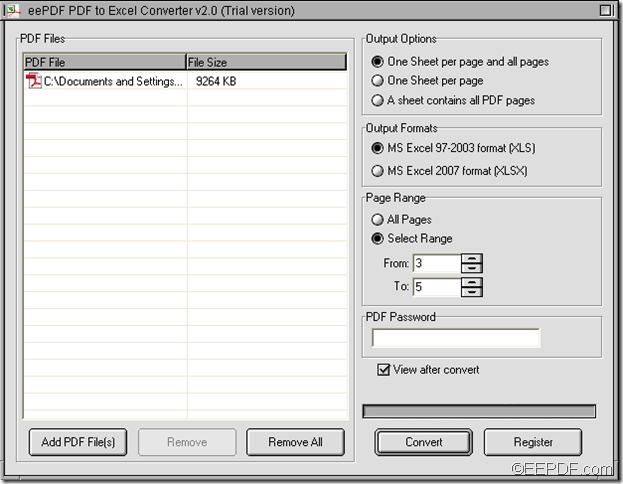This article is mainly about how to convert specific pages of PDF to Excel (XLS/XLSX) with EEPDF PDF to Excel Converter.
Microsoft Excel is one of the most popular office suite used to calculate data with formula and manage spreadsheets. People tend to store data information such as invoice, price lists, inventory list, bank statement, etc. in Excel, but send them in PDF to protect the data from changing. However, it is not an easy work to modify data in PDF.
At this time, EEPDF PDF to Excel Converter helps a lot to save time and energy. It can convert PDF to editable Excel spreadsheets with accurate preservation. In addition, it allows you to convert selected PDF pages to Excel. In the following contents, you will see how to use it to accomplish this conversion.
Step 1. Download and install
Please download the installer of this application via clicking the button below. Then, please double click the installer and then follow the setup wizard to install it on your computer. For your use convenience, please create a shortcut on the desktop.
Step 2. Add PDF document
After opening the application, you can use one of the following ways to add PDF document into the application.
- Use drag and drop operations.
- Click the Add PDF File(s) button at bottom of the interface to open file picker window and choose PDF document from the window.
Step 3. Set page range
In “Page Range” group box, please check the radio button of “Select Range” and then input the start and end page number in “From” edit box and “To” edit box respectively. Please see it in the next snapshot.
Step 4. Set output option and output format
In “Output Options” group box, you can choose to convert every PDF page to single Excel spreadsheet or all PDF pages to a single Excel spreadsheet.
In “Output Formats” group box, you can set the output format as XLS or XLSX.
Step 5. Run the conversion
To run the conversion, please click the Convert button at bottom of interface. In the pop-up “Save As” window, you need to set a location and name for the target file, and then please click Save button.
Then, the conversion from PDF to XLS/XLSX will run automatically.
This is the end of this article and you can enjoy the full version after you buy EEPDF PDF to Excel Converter.