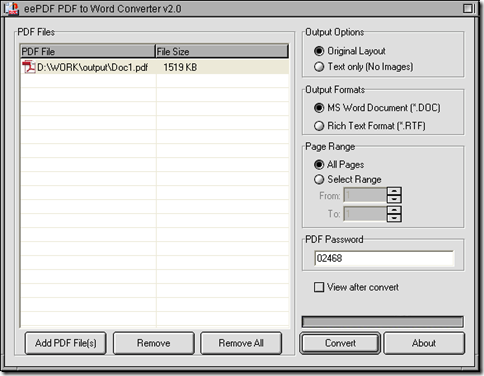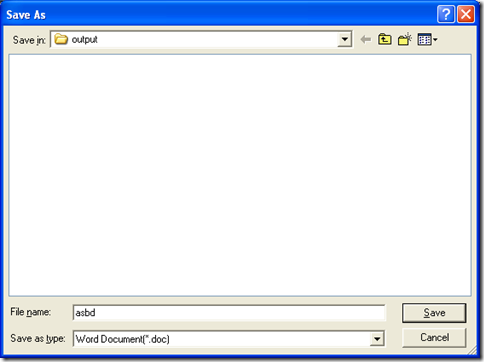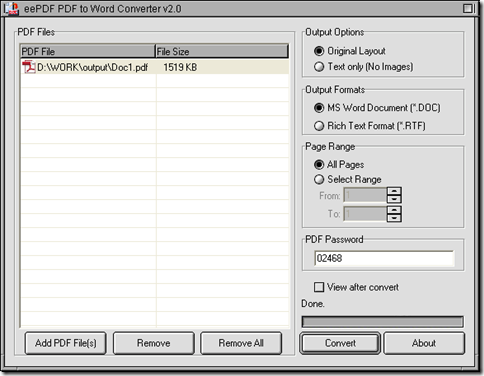In Windows platforms, PDF to Word Converter can not only help you convert basic PDF to Word, but also can help you process PDF file that contains PDF password to Word, which is open password. Here are more details below:
1. Install PDF to Word Converter on your computer
Please double click the installer of PDF to Word Converter that can be downloaded from this link: //www.eepdf.com/dl.php?file=eePDF2Word.exe, then there will be a setup wizard popped out, and you need to follow the setup wizard step by step, at last, PDF to Word Converter can be installed on your computer successfully.
2. Follow the steps to convert PDF to Word with PDF to Word Converter
- Launch PDF to Word Converter on your computer, then its interface can be opened on your screen
- Click “Add PDF Files” on interface of PDF to Word Converter, then select your PDF file in dialog box of “PDF2Word”, and click “Open” there so that your PDF file can display as a path in processing form added for this process
- then, please type your open password into edit-box of “PDF Password”, and based on it, PDF to Word Converter can help you process your encrypted PDF file without PDF file opened on your computer
- Select your targeting format with one click on the radio of “MS Word Document” or “Rich Text Format”, then after the conversion, you can get Word file of DOC or RTF
- At last, when all the basic prepared work is finished like above, you need to click “Convert” button at the bottom of interface of PDF to Word Converter, then, there will be a dialog box popped out, which is named “Save As”, please select a folder there for saving your Word file, then please click “Save” so that your PDF file can be converted Word file into this targeting folder on your computer within a few moments
For more information, please refer to the following pictures:
After the illustration about how to convert PDF to Word based on PDF password --- open password, if you would like to know more of PDF to Word Converter here, you can click the following link and enter the official website of PDF to Word Converter: //www.eepdf.com/pdf-to-word-converter.html. Then, if you want to buy this software, please click this link: //www.eepdf.com/pay.php?order=pdftoword.