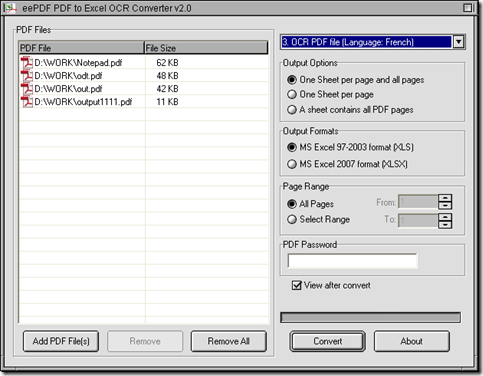There are just several steps needed to convert image PDF to XLS in batches in Windows systems.
1. Install EEPDF PDF to Excel OCR Converter
You can download installer of EEPDF PDF to Excel OCR Converter, then follow setup wizard after you double click this installer so that EEPDF PDF to Excel OCR Converter can be installed successfully.
2. Launch EEPDF PDF to Excel OCR Converter
Double click shortcut of EEPDF PDF to Excel OCR Converter, so its GUI interface can be opened on your screen.
3. Add image PDF for this process: click button of “Add PDF Files” > select image PDF in dialog box of “PDF to Excel” > click “Open” there, then paths of image PDF can appear in processing form like below:
4. Select one of “OCR PDF file(Language: …)” on dropdown list of right-top corner in order to make EEPDF PDF to Excel OCR Converter process image PDF file according to language with OCR technology later. For example, “OCR PDF file (Language: French)” needs to be selected if language of image PDF is French.
5. Set targeting file type as XLS: please click radio of “MS Excel 92-2003 format (XLS)” on GUI interface.
6. The steps above is essential to convert image PDF to XLS in batches, and optionally, if you want to preview XLS files after conversion, you can click check box of “View after convert” there.
7. Please click button of “Convert”, then after you get a destination folder in dialog box of “Browse for Folder”, please click “OK” so that EEPDF PDF to Excel OCR Converter will give you perfect XLS files.
So far, you can choose to leave your comment here, if you feel confused on this process from image PDF to XLS in batches in some aspects. And of course, you can visit homepage of EEPDF PDF to Excel OCR Converter, if you want to get more knowledge of EEPDF PDF to Excel OCR Converter.