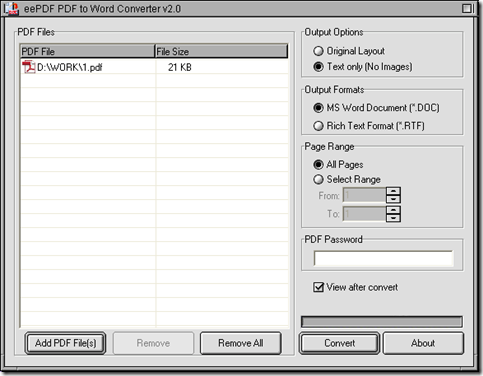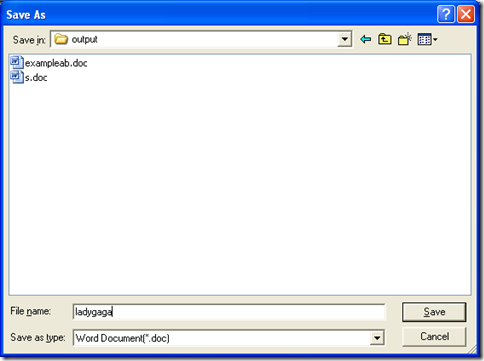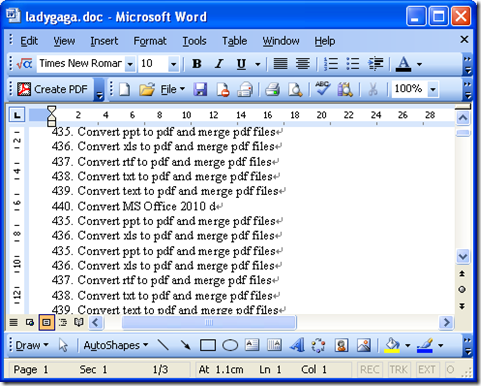In Windows platforms, PDF to Word Converter can help you not only with basic conversion from PDF to DOC, but also extract text of PDF file easily during the basic process with its easy-to-use interface on your computer. Here are more details below:
1. Install PDF to Word Converter
Please get installer of PDF to Word Converter downloaded firstly from this link: //www.eepdf.com/dl.php?file=eePDF2Word.exe. Then, please double click it and follow setup wizard to install PDF to Word Converter successfully on your computer.
2. Launch PDF to Word Converter
After installation, please double click shortcut of PDF to Word Converter, then its GUI interface can be shown on your screen.
3. Add your PDF file for this process of PDF to DOC
On interface of PDF to Word Converter, please click “Add PDF Files” > select PDF file in dialog box of “PDF2Word” > click “Open” there, then your PDF file can be added and display as a path in processing table on interface of PDF to Word Converter.
4. Prepare to extract text of PDF file
To extract text of PDF file, please click radio of “Text only” so that PDF to Word Converter can help you extract PDF text only for converting PDF file to DOC file.
5. Set targeting file type as DOC
To set targeting file type as DOC, please click radio of “MS Word Document”, then PDF to Word Converter can help you produce DOC file later.
If you want to get your DOC file previewed after conversion, please click check-box of “View after convert”.
6. Get conversion of PDF file to DOC file started with PDF to Word Converter
To get your conversion started, please click “Convert” so that you can not only save your DOC file with the help of dialog box of “Save As”, but also start your conversion with one click on “Save” in dialog box of “Save As”.
Then, your DOC file can be previewed automatically on your screen like below:
By now, it is the end of this process to extract text from PDF to DOC with PDF to Word Converter. For any doubts on this process and this article, please let us know by leaving your comment here. And if you would like to know more of PDF to Word Converter, please click the following link and go to the official website of PDF to Word Converter: //www.eepdf.com/pdf-to-word-converter.html.