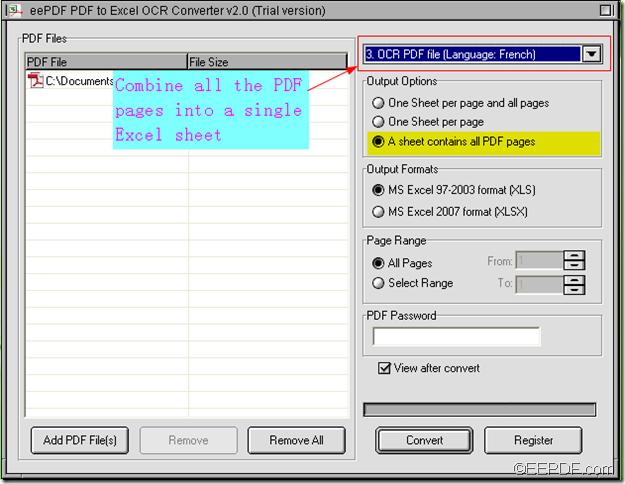Need to convert data from scanned PDF to editable Excel spreadsheets, so you can edit and calculate these data? Do you want to manually type the scanned PDF contents to Excel one by one? Of course not. In this article, we’re going to explore an easy way to convert scanned PDF to Excel.
Step 1 : Select a PDF conversion tool
To convert contents from scanned PDF to Excel documents, a professional PDF tool is needed. The PDF tool should not only own the functionality of exporting data from PDF to Microsoft Excel worksheets, but also the feature OCR. To save your time in searching for a suitable tool, I recommend EEPDF PDF to Excel OCR Converter. It enables you to to convert data from tables in scanned PDF to MS Excel sheets with advanced OCR technology.
Step 2 : Convert Scanned PDF to Excel
Below are the simple steps of converting scanned PDF contents to Excel documents.
1.Download EEPDF PDF to Excel OCR Converter, install and launch the app.
2.Drag and drop the scanned PDF files to the app. Or click “Add PDF File(s)”button to import the scanned PDF to the software.
3.Enable OCR function. Choose the right OCR option from the drop-down list above “Output Options”according to the language in the scanned PDF .
4. Set output options for the output Excel sheet:One Sheet per page and all pages, One Sheet per page, or A sheet contains all PDF pages. Here, we choose the third one, which will combine all the PDF pages into a single Excel sheet.
5. Set output formats for the target Excel file : MS Excel 97-2003 (XLS) or MS Excel 2007 (XLSX).
6. Click the Convert button to convert the scanned PDF files to Excel spreadsheets.
In a few minutes, you will find the desired Excel documents in the output folder.Then you can reuse, edit or calculate the scanned PDF data in Excel.
Get EEPDF PDF to Excel OCR Converter and have a try!