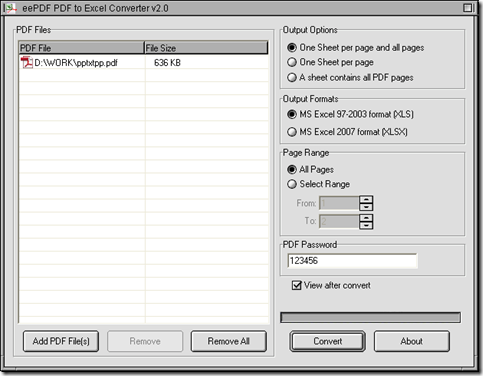Yes, I think you can use PDF to Excel Converter. PDF to Excel Converter can help you convert PDF to Excel very conveniently.
After you install PDF to Excel Converter on your computer by double clicking the installer downloaded from this link: //www.eepdf.com/dl.php?file=eePDF2Excel.exe, please launch PDF to Excel Converter on your computer, then its GUI interface can display on your screen. And you can do one of the followings to add your PDF file for this process:
- Click “Add PDF Files” > select PDF file in dialog box of “PDF to Excel” > click “Open” there, then your PDF file can appear as a path in processing form on interface of PDF to Excel Converter
- Click processing table with right button of mouse > select “Add PDF Files” on dropdown list > select PDF file in dialog box of “PDF to Excel” > click “Open” there
- Drag and drop your PDF file into processing table, which is the easiest way to add your PDF file for this process
Then, if you want to convert all pages of PDF to Excel, please click radio of “All Pages” on interface of PDF to Excel Converter so that PDF to Excel Converter can help you process all pages of PDF file later. By the way, if your PDF file contains open password, with the interface of PDF to Excel Converter, you can type your password in edit box of “PDF Password” so that PDF to Excel Converter can help you process your PDF file directly without PDF file opened on your computer. And if you want to preview your Excel file after conversion, please click check box of “View after convert” on interface of PDF to Excel Converter.
After prepared work is done like above, you can click radio of “MS Excel 97-2003 format” or “MS Excel 2007 format” so that your Excel format can be XLS or XLSX. At last, to save your Excel file and produce Excel file, you need to click “Convert” on interface of PDF to Excel Converter, then select a folder in dialog box of “Save As”, and click “Save” so that your Excel file can be produced into destination folder, which can also be previewed on your screen after conversion automatically.
Here is nearly the end of this article, so if you want to know more of PDF to Excel Converter, please click this link for going to its homepage: //www.eepdf.com/pdf-to-excel-converter.html. If you feel confused on process from PDF to Excel, please drop your comments here, we will solve your problems as best as we can. Have a nice day, please.