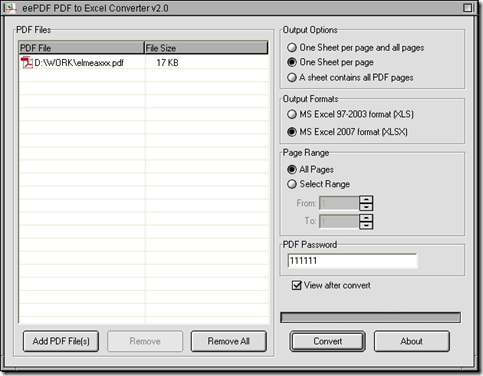To extract text from PDF to XLSX file without any images, you can use PDF to Excel Converter, which can not only help you extract content of text from PDF, but also can help you convert this PDF file to XLSX file with some properties of XLSX file on your computer of Windows systems.
Here is the method below:
1. Install PDF to Excel Converter
Click the following link of //www.eepdf.com/dl.php?file=eePDF2Excel.exe, then installer of PDF to Excel Converter is downloaded, and you need to double click it on your computer, so PDF to Excel Converter can be installed successfully step by step with setup wizard.
2. Run PDF to Excel Converter
Double click shortcut of PDF to Excel Converter, you can get its GUI interface popped on your screen, then you can continue to process your task.
3. Add PDF file for this process
To add PDF file, please click “Add PDF Files” on interface of PDF to Excel Converter, then in pop dialog box of “PDF to Excel”, please select PDF file and click “Open”, then your PDF file will be shown as a path in processing table of interface of PDF to Excel Converter.
4. Set targeting format as XLSX
On interface of PDF to Excel Converter, please click radio of “MS Excel 2007 format” there so that XLSX file can be produced after conversion to extract text from PDF to XLSX.
5. Edit properties of XLSX file optionally
If you would like to edit option of XLSX file, you can refer to the followings:
- To set output layout, please click one of radios of “Output Options” on interface of PDF to Excel Converter, then in turns, you can get XLSX file with one page of PDF in one sheet of XLSX and all pages of PDF in one sheet of XLSX, one page of PDF in one sheet of XLSX only, or all pages of PDF in one sheet of XLSX only
- To get PDF containing open password processed without opening it, please type password in edit box of “PDF Password” on interface of PDF to Excel Converter
- To preview XLSX file after conversion automatically, please click check box of “View after convert” on interface of PDF to Excel Converter
6. Save and produce XLSX file with one click
To save and produce XLSX file, please click “Convert” on interface of PDF to Excel Converter, then after you select a folder in dialog box of “Save As”, please click “Save” there. And along with successful saving, PDF to Excel Converter also can help you extract text from PDF to XLSX file within several seconds. Then, this XLSX file can be opened on your screen automatically for you set this function.
So far, this article has nearly come to the end. And if you have some questions on process to extract text from PDF to XLSX, please drop your comment here. And besides options I mentioned, PDF to Excel Converter also can help you set page range, so if you want to know more of PDF to Excel Converter, please go to its homepage at this link: //www.eepdf.com/pdf-to-excel-converter.html.