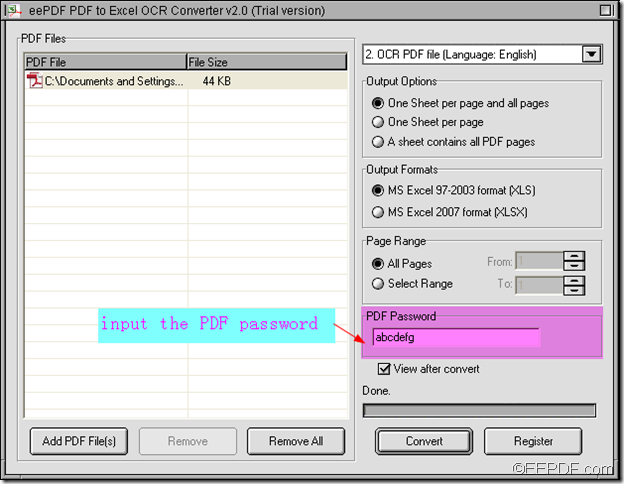EEPDF PDF to Excel OCR Converter can convert password protected PDF and scanned PDF to Excel with OCR. It can quickly recognize optical characters in English, French, German, Italian, Spanish and Portuguese.
EEPDF PDF to Excel OCR Converter is an OCR application that can convert both normal and scanned PDF files to Excel XLS and XLSX files. In addition, it can convert encrypted PDF documents to Excel.
In order to convert secured PDF document to Excel document, please do as follows:
- Please download EEPDF PDF to Excel OCR Converter to your PC, then follow the setup wizard to install it on your PC.
- Please launch the OCR app and import PDF files. To add the PDF files, you can directly drag and drop the PDF files to the process file list of the software. You can also click the Add PDF File(s) button on the main interface of the app, then browse and select the PDF files, click the Open button in the pop-up “PDF to Excel” dialog box to add the PDF documents.
- According to the language of PDF, please select “OCR PDF file (Language: xxx)” in the drop-down list of the first combo box on the right of the interface. After that, please check one of radio buttons in the “Output Options” group box and “Output Formats” combo box to set the reconstruction mode and set the target format.
- Please input the PDF password into the into the edit box of “PDF Password”. For example, you can enter the password “abcdefg” like the following snapshot.
- Please click the Convert on the main interface of the software to start the conversion. After that, you may see the “Save as” dialog box, please browse and select a folder for the Excel file and click the “Save” button in the “Save as” dialog box to close it.
Through the above contents, you may know how to convert password protected PDF to Excel with EEPDF PDF to Excel OCR Converter. If you have further question, please leave a comment below, we will reply you as soon as possible.
![]() EEPDF PDF to Excel OCR Converter.
EEPDF PDF to Excel OCR Converter.