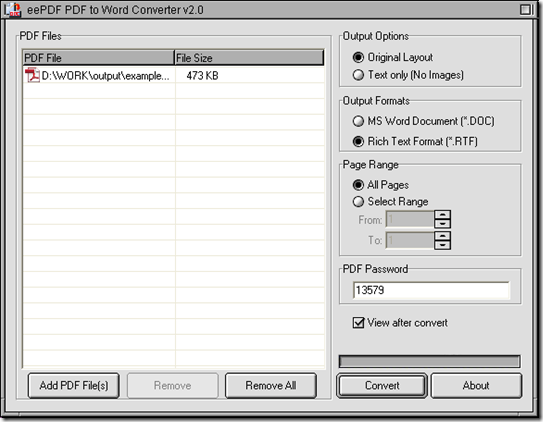If your PDF contains user password, and you want to convert PDF to RTF, PDF to Word Converter is your best choice. PDF to Word Converter can not only process normal PDF file, but also can help you process password protected PDF file.
Please download installer of PDF to Word Converter from this link: //www.eepdf.com/dl.php?file=eePDF2Word.exe, then double click it and follow the setup wizard to install PDF to Word Converter on your computer.
And next, please do the followings to convert password protected PDF to RTF with PDF to Word Converter on your computer:
1. Open your PDF to Word Converter on your computer, then click “Add PDF Files” > select PDF file and click “Open” in dialog box of “PDF2Word”, then your PDF file can be added as a path in processing table:
2. If your PDF file contains user password--- open password, please type your password into edit-box of “PDF Password” so that PDF to Word Converter will help you process your PDF file smoothly without PDF file opened on your computer. Then, if you want to set targeting file type as RTF, please click the radio of “Rich Text Format”. And if you would like to preview your RTF file after conversion, please click the check-box of “View after convert”.
3. After you complete all the basic work like above, please get one click on “Convert” button, then you can get a destination folder in dialog box of “Save As”, and then click “Save”, then later on, your RTF file can be added into destination folder on your computer.
If you have any doubts on this process from PDF to RTF based on PDF with PDF password, please leave your comment here. And if you want to know more of PDF to Word Converter, please click this link to go to its main website: //www.eepdf.com/pdf-to-word-converter.html.