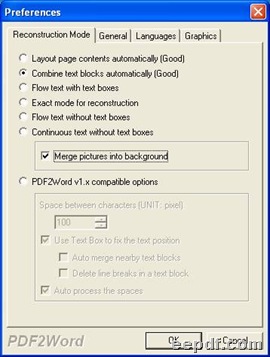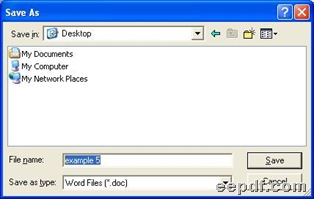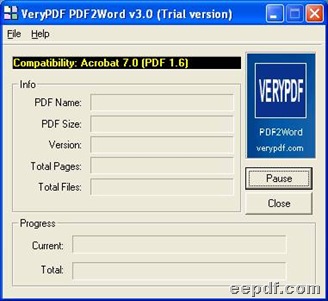Basic introduction about EEPDF PDF2Word Combiner
EEPDF PDF2Word Combiner is an application for Windows users to combine text and merge picture into background based on process from PDF to Word in Windows systems. In addition to what is mentioned above, EEPDF PDF2Word Combiner also help you edit page range for conversion of PDF to DOC according to your will flexibly.
![]() Free download and purchase online entrances
Free download and purchase online entrances
It is easy to accomplish process to combine text and merge picture into background from PDF to Word with GUI interface of EEPDF PDF2Word Combiner, which always help you enhance your working efficiency and offer you a pleasant experience through conversion from PDF to DOC.
![]() Here is method to combine text and merge picture into background with EEPDF PDF2Word Combiner
Here is method to combine text and merge picture into background with EEPDF PDF2Word Combiner
- Launch EEPDF PDF2Word Combiner and add PDF
Double click shortcut of EEPDF PDF2Word Combiner in order to open this application in your computer, then you can add PDF with this way: drag and drop PDF onto interface, or click File > choose Open > select PDF and click open in pop dialog box.
- Finish preparation on combining text and merging image
When it is successful to add PDF, preferences panel could pop out, where you could get prepared work done after you click tab Reconstruction Mode with this way, which is to combine text and merge image into background:
click radio combine text blocks automatically in order to combine text automatically; click check box Merge pictures into background in order to merge picture into background later. To edit converting page range for process from PDF to Word, please switch to General. Finally, to save your preparation, please click ok.
- Assign destination folder for Word and start process
When dialog box save as pops out automatically, it’s time for you to assign objective folder for saving Word files in your computer: click one folder there and click save, then later on, after process through EEPDF PDF2Word Combiner in your computer, it is accomplished successfully to combine text and merge image into background in your computer.
Then, produced Word files could be previewed on screen manually.
If you have any questions on process to combine text and merge image into background via conversion of PDF to Word --- PDF to DOC, please go to support.