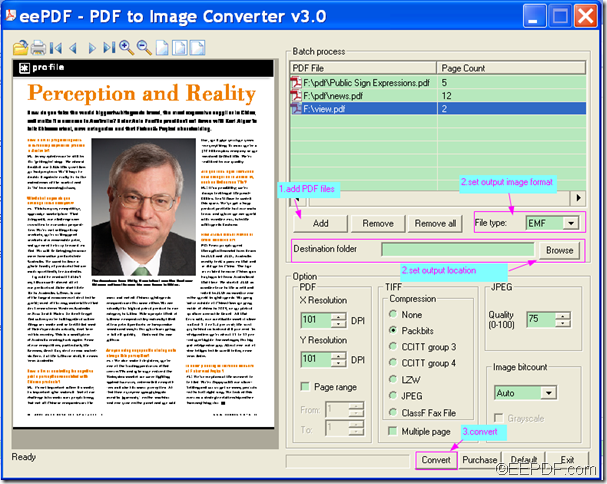EEPDF PDF to Image Converter is able to convert PDF to vector image (EMF, WMF). It also supports to set different kinds of parameters for the created images.
Vector image, or Vector graphics, is the use of geometrical primitives such as points, lines, curves, and shapes or polygon(s), which are all based on mathematical expressions, to represent images in computer graphics. Vector graphics have a lot of virtues. Vector-based images are scalable and resolution independent. EMF and WMF are common vector formats.
Apart from converting PDF documents to EMF or WMF images, EEPDF PDF to Image Converter also allows you to convert PDF to other format images such as JPG, BMP, PNG, GIF, TIF, etc.
With the following steps, you will perfectly accomplish the conversion from PDF document file to EMF or WMF image.
Step 1. Download and install the app
Please download EEPDF PDF to Image Converter and install it on the computer by following the setup wizard.
Step 2. Add PDF documents
Please add PDF document into the application by one of the following ways:
- Directly drag and drop PDF documents into the process file list of the application.
- Click the Add button under the process file list to open file picker window to choose PDF documents.
Step 3. Set output image format and output location
In the “File type” drop-down list, please select EMF or WMF image format. In the “Destination folder” edit box, please input the file path of the output image. You can also click the Browse button beside the “Destination folder” edit box to choose a directory for the output vector images.
Step 4. Convert the PDF documents to vector images
Please click the Convert button at the bottom of the interface and the conversion will start at once.
You can see the whole process in the following snapshot.
In the end of this article, if you are interested in EEPDF PDF to Image Converter or you want to convert PDF to other image formats such as JPG, BMP, PNG, GIF, TIF, TGA, etc., please click the following button to download this application.