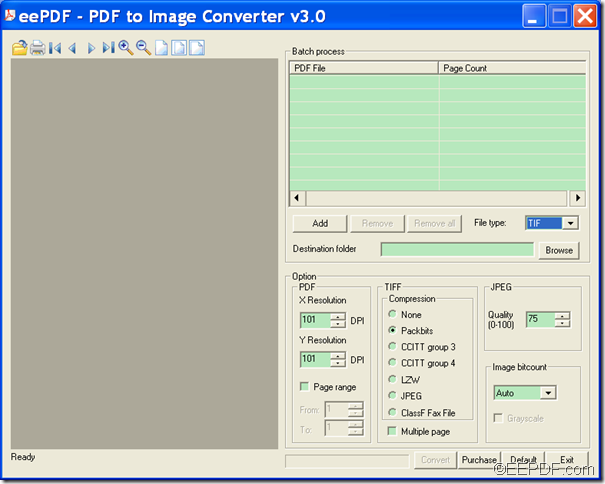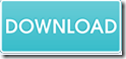EEPDF PDF to Image Converter allows you to convert PDF to image (JPG, BMP, PNG, GIF, TIF, PCX, etc.).
EEPDF PDF to Image Converter is a powerful application that can convert PDF to various image files, such as JPG, BMP, PNG, GIF, TIF, WMF, EMF, PCX, RAS, TGA, etc. on Windows platforms. It also supports to set the image resolution, compression method, image quality and color depth, etc. for the converted images.
So, if you want to use this application to convert PDF file to image file, please follow steps below to accomplish it in your Windows systems.
- Please free download EEPDF PDF to Image Converter, and then double click the installer and follow the setup wizard to install the application on your computer. After the installation, you will see its main interface as shown below.
- To convert PDF documents to images, you need to add PDF documents into the application by clicking the Add button or by directly dragging the PDF documents and dropping them into the file list of the application.
- Choose an output image format in the “File type”drop-down list. There are altogether ten image formats in the drop-down list: JPG, BMP, PNG, GIF, TIF, WMF, EMF, PCX, RAS, and TGA. You can choose one of them according to your actual needs.
- Choose an output location for the created images. You can directly input the output location in the “Destination folder” edit box. You can also click the Browse button beside the “Destination folder”edit box to choose an output location from the pop-up window.
- Set parameters for the output images. You can set output image resolution and page ranges in the “PDF” group box. You can also set the image bit count in the “Image bitcount” group box. If the output image is in JPG or TIF format, you are able to set the related parameters in the “JPEG” group box or “TIFF”group box.
- Please click the Convert button at bottom of the interface to start the conversion from PDF documents to images.
A few minutes later, you can view the convert images in the location you specify.
If you are interested in EEPDF PDF to Image Converter, you can click the button below to download it.