The application EEPDF PCL to PDF Converter Command Line is able to convert PCL to image (JPEG, BMP, PS, TIFF, PCX, PXL, etc.) with easy operations. In addition, this application is capable of compressing the converted image.
What’s PCL?
PCL (Printer Control Language) is a print file format saved by HP (Hewlett-Packard) LaserJet-compatible printers. PCL file can be created by simply “printing to file” with LaserJet-compatible printer and PCL driver.
EEPDF PCL to PDF Converter Command Line is a multifunctional application that can not only convert PCL to PDF and images, but also can make different settings for the converted file.
In the following contents, you will see how to convert PCL to compressed image with this command line application.
Step 1. Download and install
Please free download EEPDF PCL to PDF Converter Command Line at first. Then, please install it on the computer and you will see an executable file named as pcltool.exe which is the called program.
Step 2. Open command prompt window
For typing the commands to convert the PCL file to compressed image, please open the command prompt window. To see how to use this application, you can input the path of pcltool.exe in the command prompt window and hit the Enter button on the keyboard to see the usage and options of it.
Step 3. Type commands
According to the application usage, please refer to the command template below to write your own one in the command prompt window:
pcltool.exe -coloring <int> <pcl-file> [<image-file >]
In the above command template,
pcltool.exe: call the program
-coloring <int>: set compression method for color image
<pcl-file>: specify the input file
[<image-file >]: specify the output image
You can use -coloring 0, coloring 1, or -coloring 2option to compress the image. Their meanings are as follows:
-coloring 0: no change compression for color image
-coloring 1: compress color image file with JPEG arithmetic
-coloring 2: compress color image file with JPEG2000 arithmetic
For example,
pcltool.exe -coloring 1 C:\in.pcl C:\out.jpg
This example is to call pcltool.exe to convert C:\in.pcl to C:\out.jpg and compress the JPG image with JPEG arithmetic.
By following the above steps, you can easily master how to use this application.
At last, if you are interested in this application, please download EEPDF PCL to PDF Converter Command Line by clicking the following button.
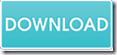
This is very helping tool for me to convert PCL file format to PDF documents. Printer Control Files are difficult to read that’s why these required changing in PDF formats I feel good to have this app in my account.