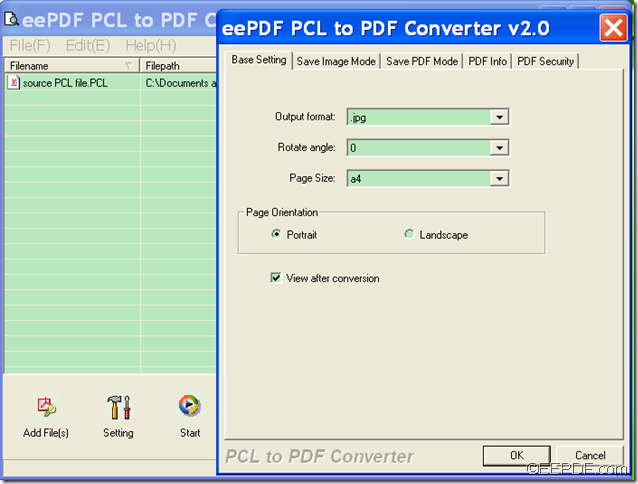This article is mainly about a method to convert PCL to image and set page orientation on Windows platforms.
From the name of EEPDF PCL to PDF Converter, you may think it is a tool to convert PCL to PDF. In fact, it is a multifunctional tool that can not only convert PCL file to PDF, but also convert PCL files to images (PostScript, JPG, BMP, TIF, etc.). To know more about this software, please visit the homepage of EEPDF PCL to PDF Converter. To try this application, please click the link below: package of EEPDF PCL to PDF Converter.
Then, you can follow the steps below to convert PCL files to images of different page orientations.
1. After you open the application, please click the Add File(s) button in the toolbar at the bottom of the main interface to add PCL files.
2. Click the Setting button in the toolbar to change the default PDF output format to an image format.
3. After you click the Setting button, please select a target image format in the drop-down list of “Output format” in the popup window. You can set the page orientation (page orientation is the way in which a rectangular page is oriented for normal viewing) as portrait or landscape by checking the radio button of “Portrait” or “Landscape”. (Portrait and landscape are the two most common types of page orientation.) Then, please click the OK button on the panel to apply the settings. Please refer to the following snapshot.
5. Click the Start button in the toolbar at the bottom of the main interface to start to convert the PCL files to image. Then, please choose an output folder in the pop-up “Browse for Folder” window and click the OK button in the pop-up window.
Then, EEPDF PCL to PDF Converter will begin to convert the PCL files to images of the page orientation you set.
When you click the button below, you are able to download free evaluation version of EEPDF PCL to PDF Converter. Just have a try and you will find that it is a practical application.