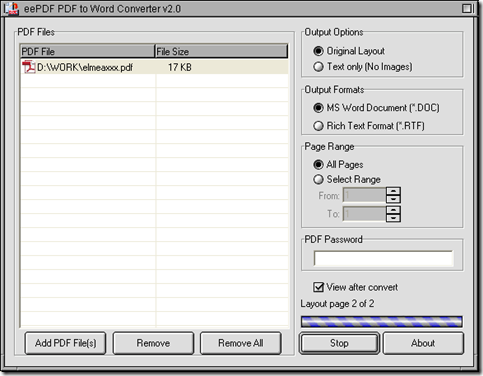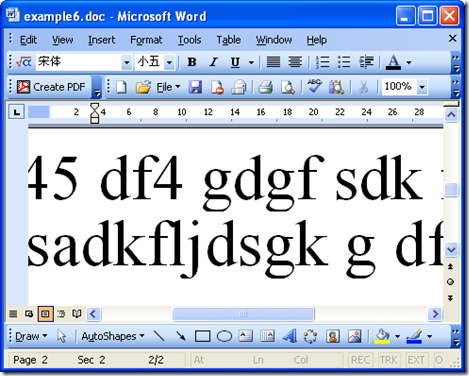All about PDF to Excel Converter
This article would like to introduce a GUI converter named PDF to Excel Converter to you, which can help you convert PDF to XLS or PDF to XLSX flawlessly in Windows platforms. Please follow me in the next paragraphs if you are interested in this software.
When you launch this software on your computer, there will be a GUI interface displaying on your screen. And if you want to add your PDF file, there are three ways to realize it on interface of PDF to Excel Converter:
- Click ‘Add PDF Files’ > select PDF and click ‘open’ in dialog box of “PDF to Excel”, then your PDF file can be shown as a path in processing table
- Click processing table with right button of mouse > select ‘Add PDF Files’ on dropdown list > select PDF file in dialog box > click ‘Open’ there
- Drag and drop your PDF file into processing table directly, so it can also make PDF file display as a path in processing table on interface of PDF to Excel Converter
After you add your PDF file for this process, if you would like to set options of Excel file, maybe you need to refer to the followings:
- If you want to set output layout of Excel file, there are three choices you can take: convert PDF file to Excel file with one sheet per page and all pages in one sheet, convert PDF file to Excel file with one sheet per page or convert PDF file to Excel file with all pages of PDF file in one sheet of Excel file. And you can realize them separately by clicking radios in “Output Options” on interface of PDF to Excel Converter
- If your PDF file include many pages and you would like to make some continual pages converted, you can click radio of “Select Range” > type page numbers in edit boxes of “From” and “To”, then PDF to Excel Converter can help you process those continual pages during conversion of PDF to XLS or PDF to XLSX. If you would like to make all pages of PDF file converted, please just click radio of “All Pages”
- If your PDF file contain open password, please input it in edit box of “PDF Password”, then PDF to Excel Converter can help you process your PDF file without PDF file opened
- If you would like to get Excel file previewed on your screen, please click check box of ‘View after convert’, then PDF to Excel Converter can help you preview Excel file after conversion
After prepared work is done like above, if you want to set output format, you can click radios of “MS Excel 97-2003 format” and “MS Excel 2007 format” so that the objective file type is XLS or XLSX accordingly.
At last, to get a destination folder for saving your Excel file and make your conversion started with interface of PDF to Excel Converter, please click “Convert” on interface of PDF to Excel Converter > select a folder in dialog box of “Save As” > click “Save” there, then PDF to Excel Converter can help you process your task very quickly.
Finally, the trial version of PDF to Excel Converter can be obtained from this link: //www.eepdf.com/dl.php?file=eePDF2Excel.exe. And if you would like to know more of PDF to Excel Converter, you can click this link: //www.eepdf.com/pdf-to-excel-converter.html. And if you want to purchase PDF to Excel Converter online, please go to its order page at this link: //www.eepdf.com/pay.php?order=pdftoexcel. At last, if you have any questions on process to convert PDF to XLS or PDF to XLSX with PDF to Excel Converter, please drop your comment here.