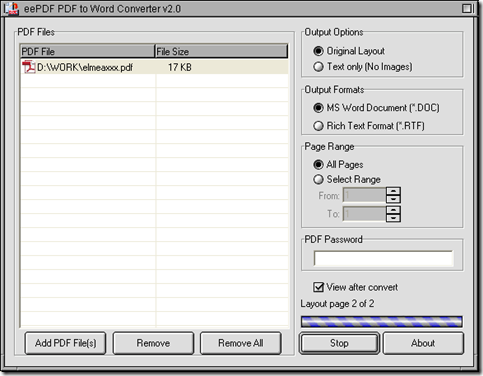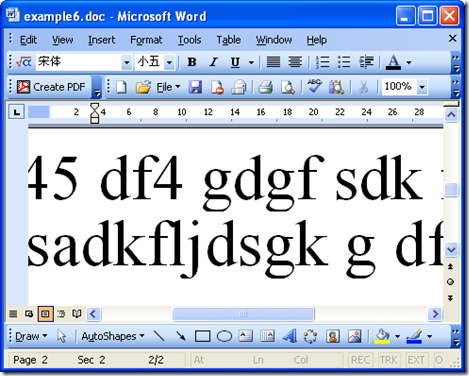This article aims to show you a way to edit PDF in Word with PDF to Word Converter in Windows platforms. For more details, please read the following paragraphs.
1. Install PDF to Word Converter
Click this link for downloading installer of PDF to Word Converter: //www.eepdf.com/dl.php?file=eePDF2Word.exe. Then, please double click this installer so that you can follow the setup wizard to install PDF to Word Converter on your computer successfully.
2. Refer to the followings to edit PDF in Word file with PDF to Word Converter
- Run PDF to Word Converter on your computer, then click “Add PDF Files” on interface of PDF to Word Converter in order to add your PDF file for this process, then it can display as a path in processing table on interface of PDF to Word Converter
- Then, you can choose one of output layouts with radios of “Original Layout” and “Text only”: if you click radio of “Original Layout”, your Word file can retains original layout of PDF file; if you click radio of “Text only”, your Word file can just only contain text of PDF file
- Next, after that, please select your targeting file type as Word format. On interface of PDF to Word Converter, you can set objective format as DOC or RTF via clicking one of radios of “MS Word Document” and “Rich Text Format”
- After setting targeting file type, if you would like to set converting page range for this process, please click radio of “Select Range” so that edit-boxes of “From” and “To” can be activated, then you can input page number separately in them so that PDF to Word Converter can help you only convert those pages of PDF file to Word file.
- If you would like to preview your Word file after conversion, please click check-box of “View after convert” then your Word file can be previewed automatically after conversion
- At last, please click “Convert” so that you can choose a folder for saving your Word file in dialog box of “Save As”, and then please click “Save” there, and later on, you can get your Word file previewed on your screen automatically after conversion of PDF file to Word file
If you want to know more of PDF to Word Converter, please go to its website at this link: //www.eepdf.com/pdf-to-word-converter.html. If you have doubts on this process to edit PDF file in Word, you can leave your messages here. At last, thank you for reading this article.