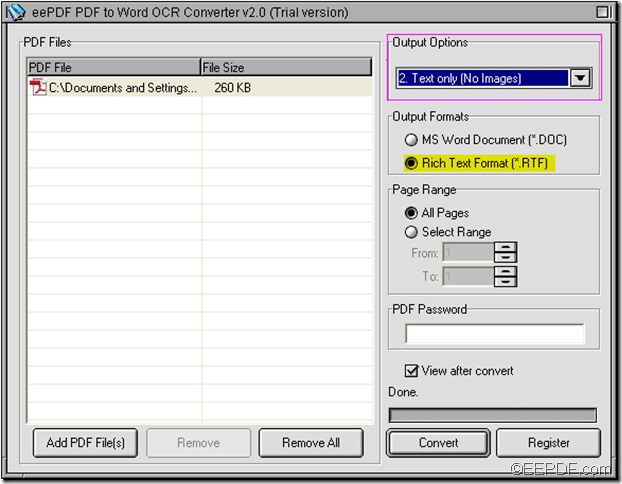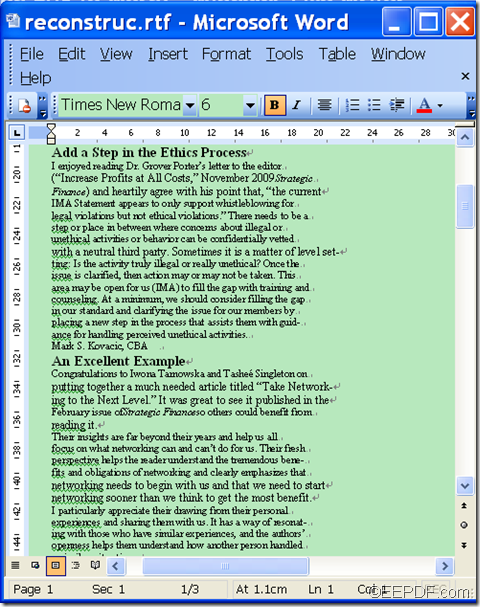How to convert encrypted scanned PDF to Word with OCR?
If you have scanned PDF document that is protected by password and you want to convert the encrypted PDF to editable Word, please keep reading this article, maybe you can get some ideas.
 To convert password protected scanned PDF documents to Word files, we may use EEPDF PDF to Word OCR Converter in this case. It can change the secured PDF file into Word with OCR technology, which can process the scanned PDF flawlessly.
To convert password protected scanned PDF documents to Word files, we may use EEPDF PDF to Word OCR Converter in this case. It can change the secured PDF file into Word with OCR technology, which can process the scanned PDF flawlessly.
Just follow the steps below to convert the protected PDF to Word document with OCR technology.
1.Download the installer of EEPDF PDF to Word OCR Converter by clicking ![]() , then follow the setup wizard to install it on your computer.
, then follow the setup wizard to install it on your computer.
2.Open the converter and add the scanned PDF document by directly dragging and dropping it into processing table, or clicking “Add PDF File(s)” > select the file in the “PDF2Word” dialog box > click “Open”.
3.Choose “OCR PDF file (Language: …)” from the drop-down list of “Output Options”according to language of the PDF file.
4.Select a target format in the “Output Formats” group box. Click one of radios of “MS Word Document” and “Rich Text Format” to set the objective file type as DOC or RTF.
5.Input the open password of the PDF file into the edit box of “PDF Password”.
6.Click “Convert” to start the process. Select a destination folder when the “Save as” dialog box pops up, and then click “Save” in that dialog box.
This is how to convert a scanned PDF file that is encrypted by open password to editable Microsoft Word document. In a few seconds, you’ll find the Word documents on the output folder. Easy, isn’t it? Use EEPDF PDF to Word OCR Converter to convert password protected PDF to Word files right now!
You can click ![]() to try EEPDF PDF to Word OCR Converter by yourself.
to try EEPDF PDF to Word OCR Converter by yourself.