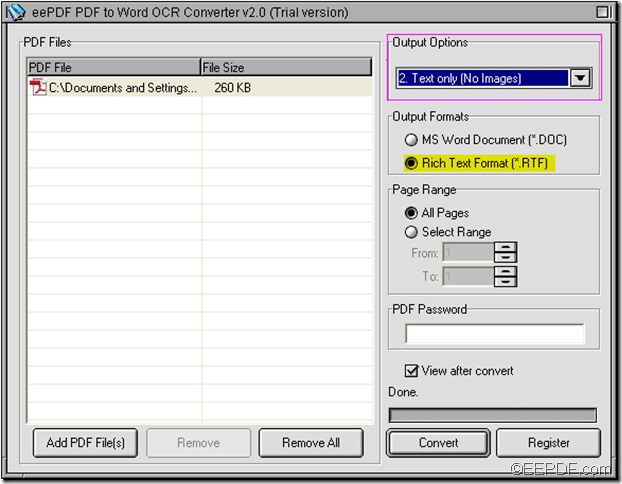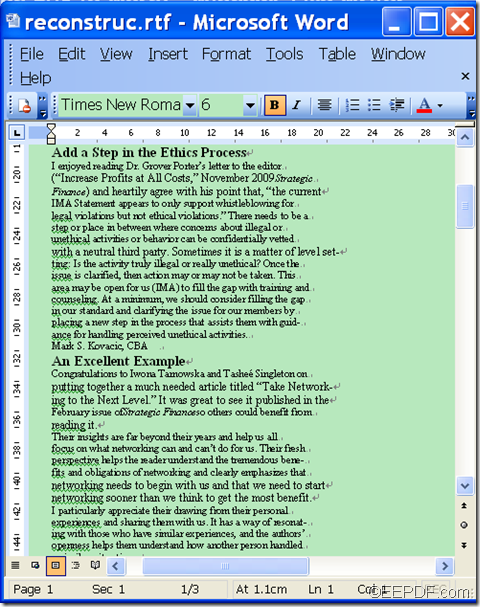Convert scanned PDF to Word document with flowing text
Still looking for an easy way to directly convert scanned PDF to flow text? With the help of EEPDF PDF to Word OCR Converter, this will be a piece of cake!
To begin with, let me make a simple introduction to this useful OCR (Optical Character Recognition) application. EEPDF PDF to Word OCR Converter allows Windows users to produce editable texts that can flow from scanned PDF documents. Besides, the advanced OCR function of it can recognize six different languages - English, French, German, Italian, Spanish and Portuguese.
For free trial, please click ![]() to get it.
to get it.
Then, let me take the following example to show you how to convert the scanned PDF files to Word documents with flow texts.
Step 1: Launch the application and add scanned PDF file
- Directly drag the PDF and drop it into the application.
- Or click Add File (s) > choose the input file in the “PDF2Word” dialog box > click Open.
Step 2: Choose the “Flow text” option
There are two “Flow text” options in the “Output Options” combo box.
- Flow text with text boxes: If you choose this option, you will get the flow text with text boxes and you can edit, move the text contents in the unit of text box.
- Flow text without text boxes: If this option is selected, there will be no text boxes with the flow text.
Here, I choose the first option.
Step 3: Choose output format and set page range
- EEPDF PDF to Word OCR Converter provides two type of output format - MS Word DOC Document and RTF (Rich Text Format). Choose one of them by clicking the corresponding radio box. Here, I choose DOC.
- It also allows you to convert partial pages of the PDF by setting the page range.
Step 4: Start the conversion
Click the Convert button > choose a folder in the “Save as” dialog box > click OK.
The following is a comparison between the original file and the output file.
Wanna transfer scanned PDF documents into editable flowing text? Try EEPDF PDF to Word OCR Converter NOW!