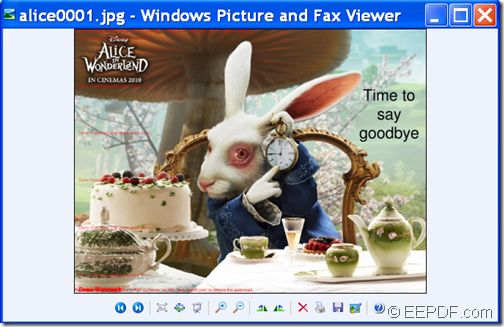How to convert PDF to image (JPG/ PNG/TIFF/GIF) with anti-aliasing by command line
The command line application EEPDF PDF to Image Converter Command Line allows you to convert PDF to image (JPG/ PNG/TIFF/GIF) with anti-aliasing on Windows platform.
Anti-aliasing can reduce the prominence of jaggies by surrounding the stairsteps with intermediate shades of gray (for gray-scaling devices) or color (for color devices).
EEPDF PDF to Image Converter Command Line is a powerful application that can convert PDF to various image formats such as JPG, PNG, TIFF, BMP, GIF, TGA, PCX, PNM, RAS, PBM, etc. In addition, it enables to set font anti-aliasing, vector anti-aliasing, and image anti-aliasing for the converted image.
To know how to convert a PDF document to image with font anti-aliasing, vector anti-aliasing, or image anti-aliasing, please do as follows.
Firstly, please free download EEPDF PDF to Image Converter Command Line and unzip the downloaded file to a folder on the computer disk. In the unzipped package, there is an executable file named as pdf2img.exe which is the called program in MS-DOS interface.
Then, please open the MS-DOS command prompt window in which you can input commands.
To know how to input commands to do the conversion, you can read the TXT document named as readme.txt which explains the usage and options in detail.
If you are still confused about the explanation, please refer to the following template to input your commands:
pdf2img [options] <PDF-file> <img-file>
In the above template,
- pdf2img: the called program—pdf2img.exe.
- [options]: set options.
- <PDF-file>: the path of the source PDF file.
- <img-file >: the path of the target image.
To create image with anti-aliasing effects, please try the following three options:
- -aa <string> : enable font anti-aliasing: yes/no.
- -aavec <string> : enable vector anti-aliasing: yes/no.
- -aaimg <string> : enable image anti-aliasing: yes/no.
For example,
D:\eepdf_pdf2image_cmd\pdf2img.exe -aa 10 F:\apple.pdf F:\ apple.png
D:\eepdf_pdf2image_cmd\pdf2img.exe -aaimg 30 C:\new.pdf C:\ new.jpg
The first example is to convert a PDF document named apple.pdf to apple.png image and set the font anti-aliasing as 10.The second example is to convert new.pdf document to new.jpg image and set the image anti-aliasing as 30.
Lastly, please hit the Enter button on your keyboard to run the commands.
This is the end of this article and you can enjoy full version of EEPDF PDF to Image Converter Command Line here.