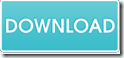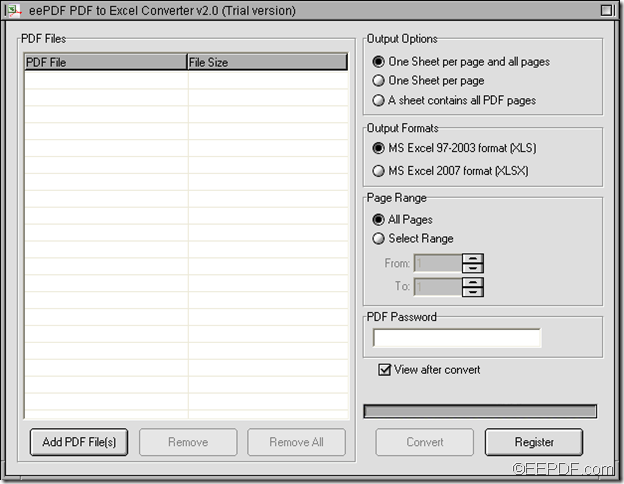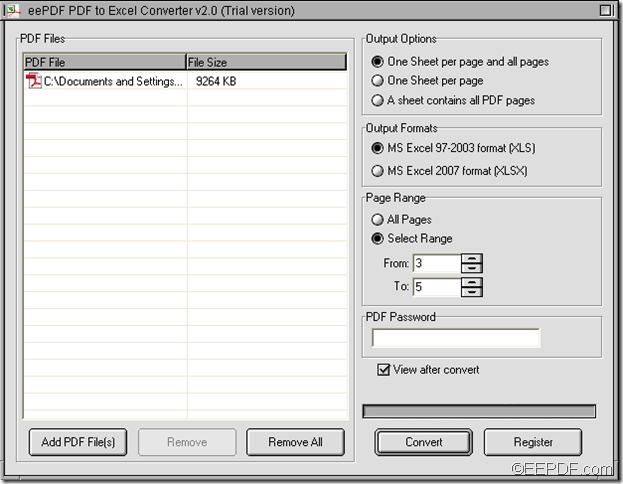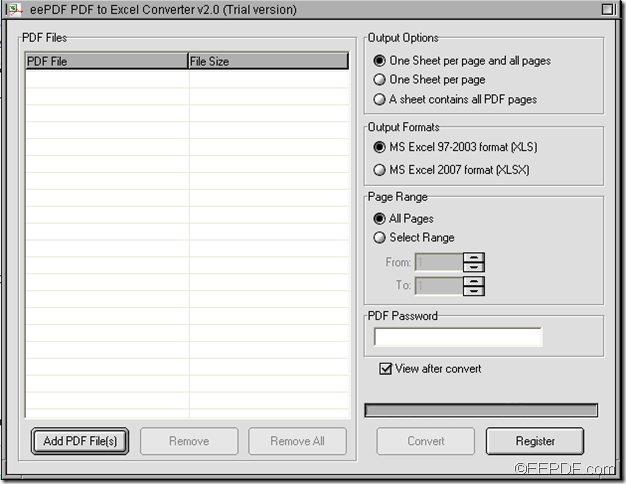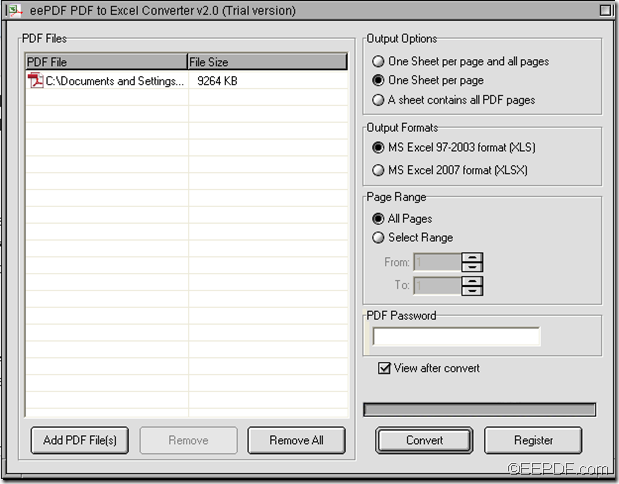How to convert read-only PDF to editable Excel (XLS/XLSX)
With EEPDF PDF to Excel Converter, you can easily convert read-only PDF to editable Excel (XLS/XLSX) spreadsheets.
PDF (Portable Document Format) is a popular file format for storing and sharing data with friends, colleagues, business partners, etc. However, it is a hassle if there is need to modify the data in PDF tables, such as fix some errors or perform calculation, etc. EEPDF PDF to Excel Converter is a program to solve the problems. It can quickly and accurately convert PDF documents to Excel spreadsheets.
Just with several simple clicks, you can convert read-only PDF tables to fully editable Excel spreadsheets. Please continue to read the following contents:
1. Download & setup
At first, please click the following button to download this software. Then, please double-click the downloaded file and follow the setup wizard to install it on the computer. For your use convenience, please allow it to create a shortcut on the desktop so that you can directly double-click the shortcut icon to quick launch it.
2. Add
After launching the software, you can see the user interface of this application on the screen. Please see it in the next snapshot.
- Via clicking the Add PDF File (s) button at bottom of the user interface, you can open file picker window and add PDF document(s) from it.
- Via clicking the Remove button, you can delete the selected PDF documents.
- Via clicking the Remove All button, you can clear all the added PDF documents.
3.Settings
- In "Output Options" group box on the right side of the user interface, you can choose to convert every PDF page to single Excel spreadsheet respectively or all PDF pages to an Excel spreadsheet.
- In "Output Formats" group box, you can choose to convert the PDF document to XLS or XLSX format.
- In "Page Range" group box, you can choose to convert the whole PDF document to Excel or selected PDF pages to Excel.
- In "PDF Password" edit box, you can input the password if the PDF is password protected.
4. Conversion
At last, please click the Convert button at bottom of the user interface. In the pop-up "Browse for Folder" window, please choose an output location and click the OK button to start the conversion from read-only PDF to editable Excel.
This is the end of this article and you can get full version of EEPDF PDF to Excel Converter here.