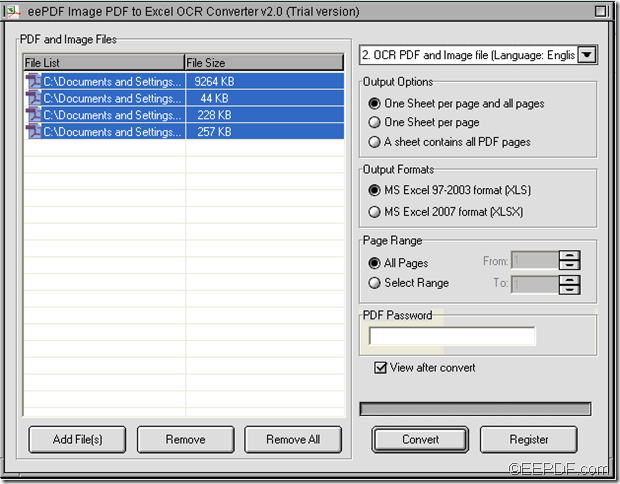How to extract only texts from PDF to PowerPoint (PPT) slides
If you are looking for a tool to extract only texts from PDF to PowerPoint (PPT) slides, EEPDF PDF to PowerPoint Converter could be a good choice for you.
PPT is a file format used by Microsoft PowerPoint, which is widely used in our daily life and work. For example, teachers and professors often use PowerPoint presentations to make lectures; speakers often show their purpose and related knowledge with PowerPoint presentations; companies usually make Bid Proposal in PowerPoint slides, etc.
In many cases, you may need to reuse many PDF materials in your PowerPoint presentations. It will cost you a lot of time and energy to manually type the texts from PDF documents to PPT slides words by words. At this time, you can have a try of EEPDF PDF to PowerPoint Converter which can help you directly extract texts PDF to PPT slides with high quality.
Just with several simple steps, you can extract text contents from PDF documents to PowerPoint slides.
Step 1. Download and install
Please click the following button to download this application.
After the download, please double click the setup file and follow the setup wizard to install it on the computer. For your handy use, please allow it to create a shortcut on the desktop.
Step 2. Add PDF document(s)
After the successful setup, please double click the shortcut icon on the desktop to open this application. Then, you can add PDF document(s) into the application by clicking the Add PDF File(s) button at bottom of the interface to open file picker window in which you can choose files.
Step 3. Set output option
In the “Output Options” group box, please check the radio button of “Text only (No Images)” so that the application just converts texts from PDF to PowerPoint presentations. Please see it in the following snapshot.
Before the conversion, you can also set reconstruction mode and page range in the “Reconstruction Mode” and “Page Range” group box.
Step 4. Start the conversion
Please click button Convert at bottom of interface. In the pop-up “Browse for Folder” window, please choose an output location and click button OK to start the conversion from PDF documents to PPT slides.
Several seconds later, you can get the target PPT files in the specified location.
This is the end of this article and you can get full version of EEPDF PDF to PowerPoint Converter here.