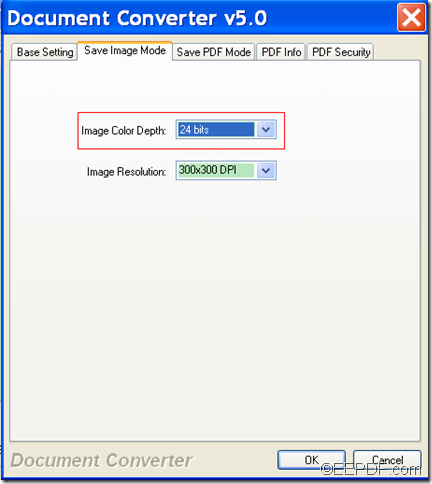With the help of EEPDF Document Converter Professional, you can easily convert HTML/ TEXT /Word document to image and set color depth.
EEPDF Document Converter Professional is a powerful document converter that can not only convert any printable Word, HTML, TXT, RTF, PS (PostScript), etc. documents to PDF, but also can convert HTML, TEXT, Word, and etc. documents to images and customize color depth, image resolution for the converted images.
Just with five steps, you can convert HTML/ TEXT /Word files to images with specific color depth. Please go on reading the following steps one by one.
Step 1. Download and install
Please download installer of this application by clicking the following button at first.
Then, please double click the installer and follow the setup wizard to install it on the computer.
Step 2. Add files
After the installation, please run this application on your computer and then you can see the main interface of this application on the screen. Then, you can add HTML, TEXT, Word documents into it via one of the following methods.
- Click button Add File(s) at bottom of the main interface to open file picker window and choose files from the window.
- Directly drag the files and drop them into the application.
Step 3. Choose output format
Please click the Setting button at bottom of the main interface and then you can see a window with five tabs on top of it. In the "Base Setting" panel, please choose an image format you need in the drop-down list of "Output format".
Step 4. Set color depth
After setting the output format, please click the Save Image Mode tab to switch to the "Save Image Mode" panel. In the drop-down list of "Image Color Depth", you can set the color depth as 1 bit, 8 bits, or 24 bits. After that, please click OK button at the bottom of the panel to apply the settings. Please see it in the following snapshot.
Step 5. Convert
At last, please click Start button at bottom of the main interface. In the pop-up "Browse for Folder" window, please choose an output location and click OK button.
Then, it will start to convert the HTML/ TEXT /Word documents to images with the color depth you specify.
This is the end of this article and you can get full version of EEPDF Document Converter Professional here.