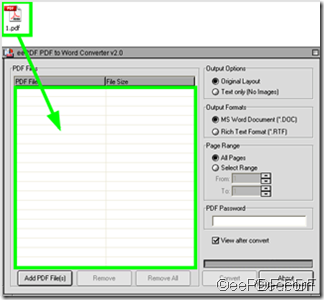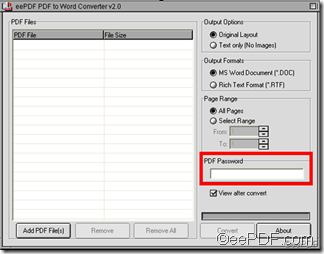Warning: Undefined array key 0 in /usr/home/epdfconv2/public_html/eepdf.com/blog/wp-content/plugins/related-posts/wp_related_posts.php on line 39
Warning: Attempt to read property "term_id" on null in /usr/home/epdfconv2/public_html/eepdf.com/blog/wp-content/plugins/related-posts/wp_related_posts.php on line 39
Yes, eePDF PDF to Word converter support password protected PDF files. As long as you have the user password or the master password of the file you want to convert from PDF to Word, you can use eePDF PDF to Word converter to convert the PDF file to editable Word document with the original layout like images, multi columns and graphics, or with text only.
This article will show you how to convert a password protected PDF file to Word document. The following steps may be help for you to solve your problem.
Step 1: Input the password protected PDF file
Run eePDF PDF to Word converter > Drag the password protected PDF file to the list box on the interface of eePDF PDF to Word converter.
Step 2: input the password
Type either the user password or the master password to the edit box of PDF Password on the interface, As illustrated in the following screen shot, the PDF Password edit box is the only edit box on the right part of the interface.
Step 3 Select other setting options
You can also choose to retain the original layout like multi columns and graphics from the the source PDF file to Word document, select the page range you would like to convert from the PDF file and set either DOC or RTF as the outputting file format. For the sake of concision, this article will not focus on those option. However, you can read related articles at the document center of eePDF at //www.eepdf.com/blog .
Step 4 Start converting
Click Convert button on the interface of eePDF PDF to Word Converter. > select the directory to save the outputting Word document.
Then you can get a document converted from PDF to Word.
To get more information about eePDF document converters, you can visit the following website at http://www.eepdf.com , where you can find more advanced PDF to Word converters.