PCL to PDF Converter---Convert PCL to PDF
PCL stands for Printer Command Language, which is a page description language developed by Hewlett-Packard as a printer protocol and has become a defacto industry standard. PCL has been released in varying levels for thermal, matrix printer, and page printers. But compared with PDF format, PCL is used not that widely in some work environment, so PCL to PDF Converter has been designed to help users convert PCL to PDF easily and effectively. Here is the interface of PCL to PDF Converter below.
First, please skim through the panel of PCL to PDF Converter, to add PCL files into the table, there are a few ways for users to choose:
 Click “Add File(s)” button>choose PCL file via double-clicking it in the dialog box;
Click “Add File(s)” button>choose PCL file via double-clicking it in the dialog box;
 Click “File(F)” button>choose “Add Files” in the dragging list>double-clicking the PCL file in the dialog box;
Click “File(F)” button>choose “Add Files” in the dragging list>double-clicking the PCL file in the dialog box;
 Click “File(F)” button>choose “Add Directory”>choose a folder that contains all of PCL files>click “ok”, which could add all of PCL files of that folder into the converting table;
Click “File(F)” button>choose “Add Directory”>choose a folder that contains all of PCL files>click “ok”, which could add all of PCL files of that folder into the converting table;
 Drag PCL file(s) directly into PCL to PDF Converter;
Drag PCL file(s) directly into PCL to PDF Converter;
Second, before converting PCL to PDF, users could set the parameters of PDF file(s) through clicking “Setting” button or select “File(F)>click “Setting” option on the panel of PCL to PDF Converter>a dialog box is popped out:
 Set “.pdf” as output format on the panel of “Base Setting”, where users could set the rotate angle, page size and page orientation of PDF file(s) if they are required, to browse PDF file(s) after conversion, users could click the check-box of “View after conversion”.
Set “.pdf” as output format on the panel of “Base Setting”, where users could set the rotate angle, page size and page orientation of PDF file(s) if they are required, to browse PDF file(s) after conversion, users could click the check-box of “View after conversion”.
 Switch to the panel of “Save Image Mode”. Users could set image color depth and image resolution via clicking the edit-boxes to select parameters in the dragging lists, which is applied in the conversion from PCL to Image.
Switch to the panel of “Save Image Mode”. Users could set image color depth and image resolution via clicking the edit-boxes to select parameters in the dragging lists, which is applied in the conversion from PCL to Image.
 To set the saving mode of PDF, select “Save PDF Mode”:
To set the saving mode of PDF, select “Save PDF Mode”:
1. In the panel of “Make PDF files mode”, users could set PDF mode with clicking different radio, where users could combine documents into one PDF file, convert multiple documents to multiple PDF files or convert multiple directories to multiple PDF files;
3. Likely, to set the save mode of PDF, users could click the radio of “Always ask for filename, “Save to original directories with corresponding filename” or “Save to following directory or filename”(with “Browse” button and an edit-box for selecting targeting folder and rename PDF);
4. Still, in the functional panel of “Destination”, there are four options listed to be chosen if targeting file exist, which are the radios of “Overwrite if file exist”, “Rename if file exist”, “Insert before the first page if file exist” and “Append to the last page if file exist”;
 To make PDF file(s) more detailed and vivid, users could browse its title, subject, author and even keywords with switching to the panel of “PDF Info”;
To make PDF file(s) more detailed and vivid, users could browse its title, subject, author and even keywords with switching to the panel of “PDF Info”;
 If users want PDF file(s) more secure, switch to the panel of “PDF Security”:
If users want PDF file(s) more secure, switch to the panel of “PDF Security”:
1. click the edit-box of “Encrypt PDF File”, users could define PDF file(s) users’ password and master password of changing passwords;
2. to custom the encryption level of PDF file(s), 2 options are offered in PCL to PDF Converter: 40 bit RC4 and 128 bit RC4;
3. aiming at limits of authority of PDF file(s), PCL to PDF Converter also offer users the right to set the permission, which are “No Printing”, “No Changing the Document”, “No Content Copying or Extraction” and “No Adding or Changing Form Fields” in the panel of “PDF Security”;
After setting parameters of PDF file(s), please click “ok” on the setting panel to apply them.
Third, if users want to move PDF path of table of list, just choose that path and click the right button of mouse to select “Move up” or “Move down”, or just click “Move up” or “Move down” of the panel; likely, to preview PCL file(s) or delete single PDF or all of PDF files, just still click the right button of mouse and select relative options. Or select “Edit(E)” to reach the same result.
At last, click “Start” button to process this task of PCL to PDF with PCL to PDF Converter.
Any questions about PCL to PDF Converter, please click “Help” button on the panel to get help, technical support or other info of PCL to PDF Converter on the website.
Click “Close” button of the panel to shut down PCL to PDF Converter.
Features of PCL to PDF Converter:
 Rotate angle and page orientation could be set with the preview function of objective files;
Rotate angle and page orientation could be set with the preview function of objective files;
 Combine many single PCL files into one PDF file;
Combine many single PCL files into one PDF file;
 Convert multiple PCL files to multiple PDF files;
Convert multiple PCL files to multiple PDF files;
 Support the function of browsing a folder to add all of PCL files one time.
Support the function of browsing a folder to add all of PCL files one time.
 Insert the additional page before the 1st page if file exist;
Insert the additional page before the 1st page if file exist;
 Append another page after the last page if file exist;
Append another page after the last page if file exist;
 PDF name, subject, author and keywords could be customized;
PDF name, subject, author and keywords could be customized;
 Support the function of the encryption of PDF with encryption level and limits of authority;
Support the function of the encryption of PDF with encryption level and limits of authority;
 Custom the sequence of being converted when many PCL files exist;
Custom the sequence of being converted when many PCL files exist;
 Unattended conversion – automatically convert PRN files that are in specified directories.
Unattended conversion – automatically convert PRN files that are in specified directories.


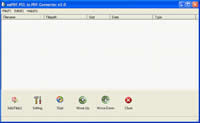
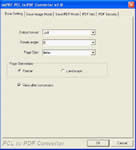
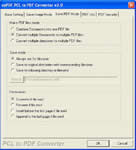
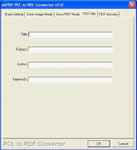
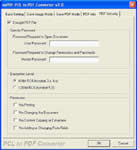
 What's Next
What's Next