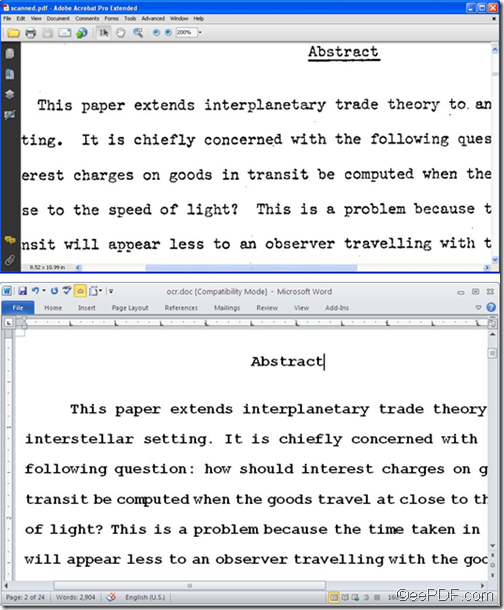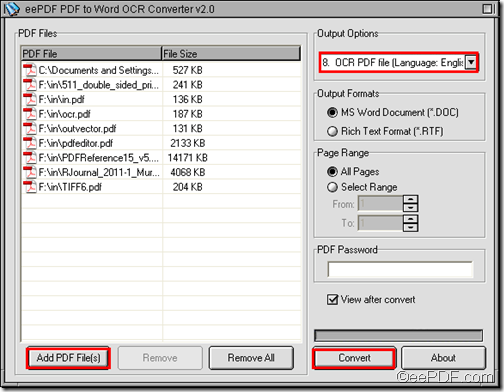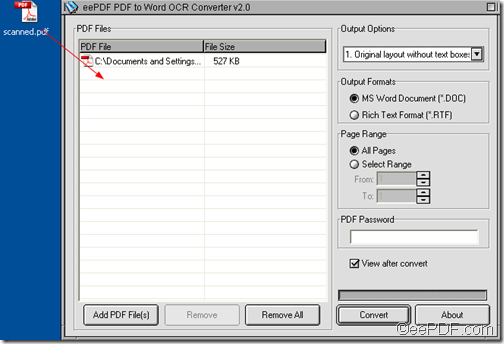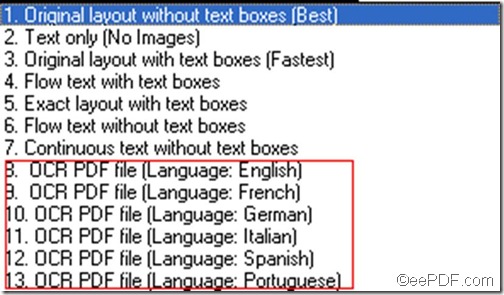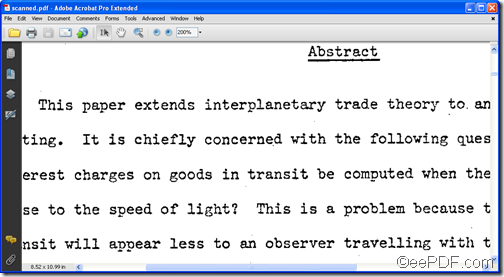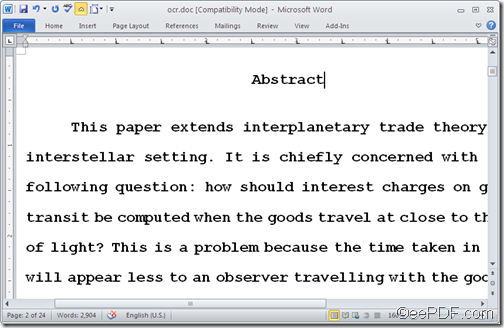What is EEPDF Picture to PDF Converter Command Line?
What is EEPDF Picture to PDF Converter Command Line?
EEPDF Picture to PDF Converter Command Line is an ideal command line application for repetitive and batch oriented tasks from image to PDF. It could be controlled through the use of parameters for editing PDF properties during processes from picture to PDF. This command line tool can also be used within command (script) files with compatible parameters.
Note: to experience EEPDF Picture to PDF Converter Command Line right now, it is convenient for you to click here; likely, to buy EEPDF Picture to PDF Converter Command Line, please enter here.
A various input formats
Many image formats, including raster and vector image formats, could be input formats of EEEPDF Picture to PDF Converter Command Line, e.g., TIFF, JPG, PNG, GIF, PCD, PSD, TGA, BMP, DCX, PIC, EMF, WMF, JPG, PNM, PBM, XBM, XPM. With this merit, EEPDF Picture to PDF Converter Command Line could help you save time of looking for other product with command line and save money of being wasted on another piece application.
A simple PDF combination
EEPDF Picture to PDF Converter Command Line supports combining multiple image directories into one PDF file, multiple image files to single PDF file, multi-page image files to single PDF file, across various image files and different directories, which can satisfy your different requirement and make your processes of image to PDF with command line more enjoyable.
A PDF display adjuster
With EEPDF Picture to PDF Converter Command Line, any image skews could be corrected during process of image to PDF, and any spot in image files can be easily removed from picture to PDF. PDF resolution and bookmarks could be customized, too, which makes PDF files more vivid, affluent and businesslike.
A PDF information editor
PDF information, e.g., producer, creator, subject, title, author, keywords could be generated in conversion of picture to PDF with command line. And this lets your PDF files be of clear and full presentation so that people could know them in different angle.