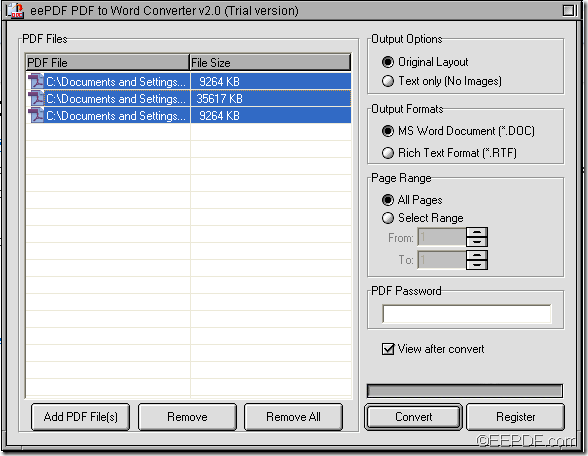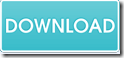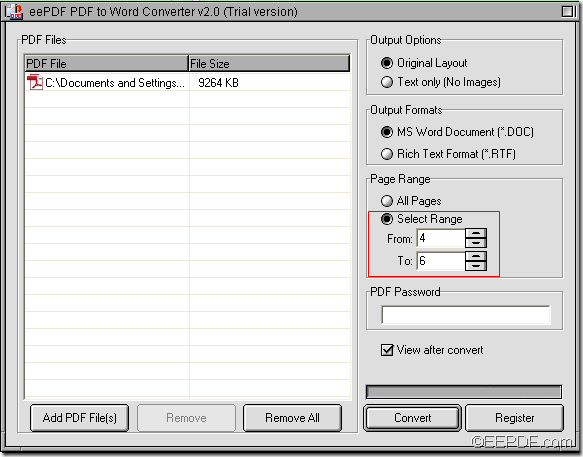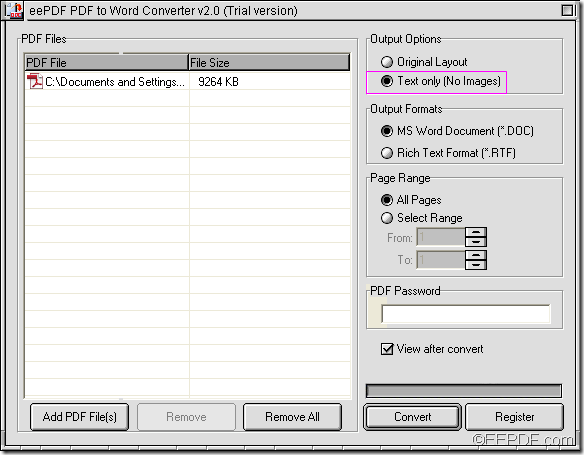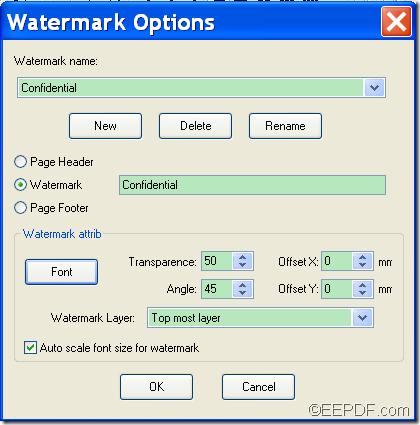How to batch convert Adobe PDF to Word
The Windows application EEPDF PDF to Word Converter allows you to batch convert Adobe PDF to Word of DOC and RTF formats with easy operations. At the same time, you can also set different parameters for the target file. To know how to use this application to fulfill this function, please go on reading the following contents.
There are just four steps you need to follow to convert several PDF files to Word in batches. Please follow the following steps:
Step 1. Download and install
What you need to do first is to free download EEPDF PDF to Word Converter. Then, please double click the installer and follow the setup wizard to install the app on the computer. For your use convenience, please create a shortcut of this app on the desktop during the installation.
Step 2. Launch app and add PDF files
After the installation, please double click the shortcut icon of this app on the desktop to launch it. Then, please click the Add PDF File (s) button at bottom of the interface to open file picker window in which you are able to add PDF documents. To save time, you can also directly drag the PDF files into the application.
Step 3. Select all the added PDF files
To select all the added PDF files, please press Shift button on your keyboard, and at the same time click the first and last PDF file. Please see it in the next snapshot.
If you need to set parameters for the target file before the conversion, you can choose to keep the original PDF layout or only convert texts in the PDF file to Word file in the “Output Options” group box. You are able to set the target format as DOC and RTF in the “Output Formats” group box. In “Page Range” group box, you can choose to convert all the PDF pages to Word or convert selected pages of PDF document to Word file.
Step 4. Convert the PDF files to Word
Please click the Convert button at bottom of interface to convert the PDF files to Word. In the pop-up “Browse for Folder”, please click the OK button to run the conversion.
Note: The trial version can only convert the first two pages of PDF document to Word. If you want to enjoy full version of this application, please buy EEPDF PDF to Word Converter.