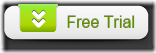Convert scanned PDF to Word and retain original layout
Converting scanned PDF files to Word can make editing the PDF document much easier. This article will discuss about how to transfer scanned PDF documents into Word files and retain the original layout with EEPDF PDF to Word OCR Converter.
EEPDF PDF to Word OCR Converter is a professional OCR application that can convert PDF to Word and recognize English, Spanish, Italian, French, German and Portuguese in the scanned PDF.
Now let’s get down to how to convert the scanned PDF documents to Word documents.
Firstly, you need to click ![]() to download EEPDF PDF to Word OCR Converter.After the download, please install and run the application on your computer.
to download EEPDF PDF to Word OCR Converter.After the download, please install and run the application on your computer.
Secondly, drag and drop the scanned PDF to the application. You can also click the Add PDF File(s) button to browse the folders on your computer and select the files.
Thirdly, choose the original layout option. There are two original layout options in the “Output Options” combo box.They are option 1. Original layout without text boxes [Best] and option 3. Original layout with text boxes [Fastest]. You can choose one of them based on your actual needs.
Lastly, select an output file format and convert. The output file formats you can choose include MS Word Document (*.DOC) and Rich Text Format (*.RTF). After you choose the output format, you can directly click Convert to start to convert the input scanned PDF file to Word while retaining the original layout.
You can also set page ranges before the conversion.
Kind Reminder:The trial version can only convert the first two pages of the scanned PDF file to editable Word. To eliminate this limitation, please buy the full version of EEPDF PDF to Word OCR Converter.
If you want to copy the contents of a scanned PDF file to Word and maintain the original layout, you can try EEPDF PDF to Word OCR Converter.