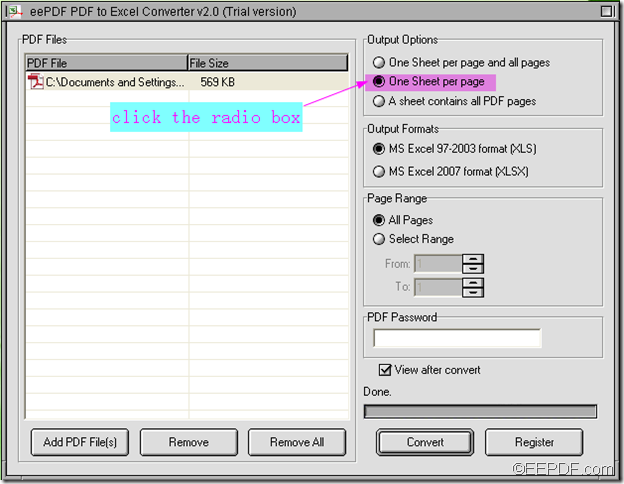How to batch convert PDF to Excel (XLS, XLSX)?
Need to convert several PDF files to Excel (XLS, XLSX) files? EEPDF PDF to Excel Converter allows you to batch convert PDF to Excel documents.
EEPDF PDF to Excel Converter is an easy-to-use application that enable users to convert a lot of PDF documents to Excel files at one time. Moreover, it can also convert specified pages of a PDF file to Excel file.
How to batch convert PDF documents to editable Excel files?
- Download EEPDF PDF to Excel Converter, then double click the .exe file and follow the setup wizard to install it.
- Launch the application and input the PDF documents that you want to convert by dragging them directly into the processing table list. You can also click Add PDF File(s) > in the pop-up “PDF to Excel” dialog box, select the PDF files by pressing “Ctrl” button on your keyboard and clicking the PDF files one by one at the same time> release “Ctrl” and click “Open”.
- Choose all the PDF files you added by pressing “Shift” button on your keyboard, and at the same time clicking the first and last PDF file.
- Choose an output option. In the “Output Option” group box, there are three options: One Sheet per page and all pages, One Sheet per page, and A sheet contains all PDF pages.
- Select an output format. In the “Output Formats” combo box, there are two Excel formats: MS Excel 97-2003 (XLS) and MS Excel 2007 (XLSX).
- Start the batch conversion from PDF format to Excel format by clicking the “Convert” button, then in the pop-up“Browse for folder” dialog box, choose a destination folder to store the converted Excel files and click “OK”.
That’s it! It is easy to convert multiple PDF documents to Excel files in batches with EEPDF PDF to Excel Converter.