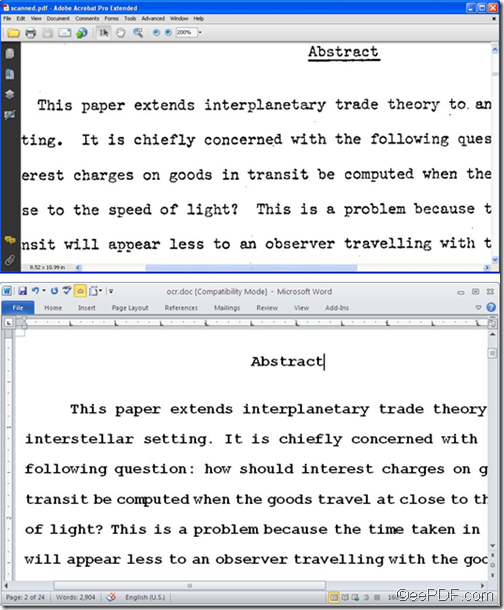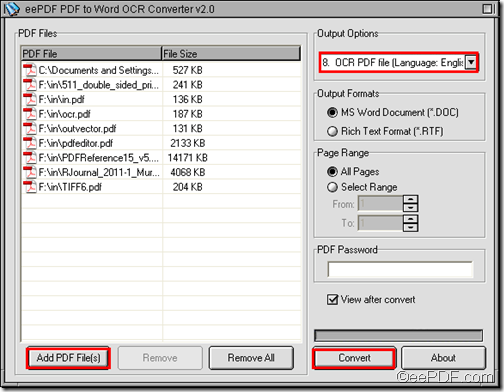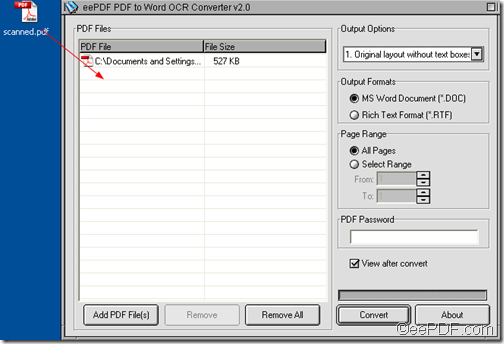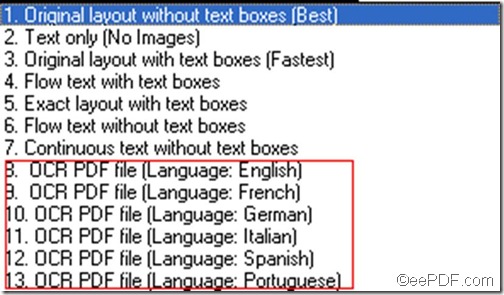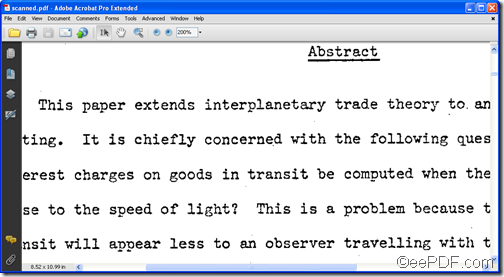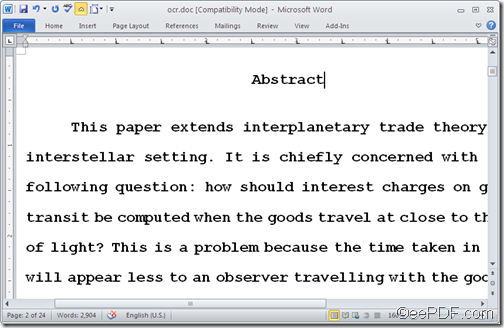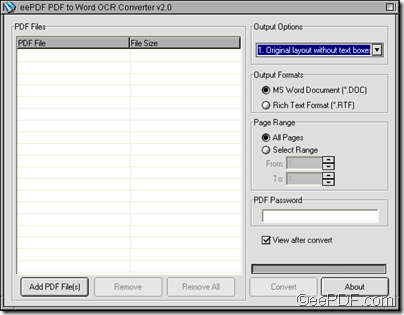What is EEPDF Picture to PDF OCR Converter?
What is EEPDF Picture to PDF OCR Converter?
EEPDF Picture to PDF OCR Converter allows users to convert various formats of picture to PDF with OCR technology on Windows platforms. It allows users to generate editable PDF files from multiple pictures singly or in batches. In addition, this application helps you edit different properties of PDF files professionally.
EEPDF Picture to PDF OCR Converter could be downloaded freely at here. Of course, to purchase this application, please go here.
EEPDF Picture to PDF OCR Converter is a kind of combination of EEPDF Picture to PDF Converter(add link of what is eepdf picture to pdf converter) and OCR technology. In another word, what EEPDF Picture to PDF Converter is, is included in What EEPDF Picture to PDF OCR Converter is except OCR technology. And it is worthy of mentioning that, this OCR technology only helps you make produced English PDF files editable and searchable from picture files.
Convenient backup files
EEPDF Picture to PDF OCR Converter outputs input and output backup files of smaller sizes, which could be considered as a convenient way to convert dozens of image files to PDF files. Moreover, backup files could be conveniently set into original image files and targeting PDF files.
Various saving modes
With EEPDF Picture to PDF OCR Converter, whatever it is single process from image to PDF, merging process from dozens of image files to existed PDF or just batch conversion from multiple image to PDF files, it is always simple and easy-to-manipulate for you to accomplish them.
Adjustable display
EEPDF Picture to PDF OCR Converter lets you adjust PDF resolution, clear miscellaneous points, correct oblique, edit PDF information including PDF title, subject, author, keywords and bookmarks. And all of them could be adjusted professionally or customized flexibly, which all could make your PDF files more perfect.
PDF encryption technology
Want to get protected PDF files? With the help of EEPDF Picture to PDF OCR Converter, it is so simple to customize user and master passwords of PDF within only a few seconds. And there is no doubt that popular encryption function protects copyrights of individuals or collectives effectively and easily, considered from law point in some part.
Various scanner options
EEPDF Picture to PDF OCR Converter also assists you to scan image files with different options in quality and file size. Furthermore, EEPDF Picture to PDF Converter allows you to select compression mode due to different color depths. EEPDF Picture to PDF OCR Converter is really very practical.