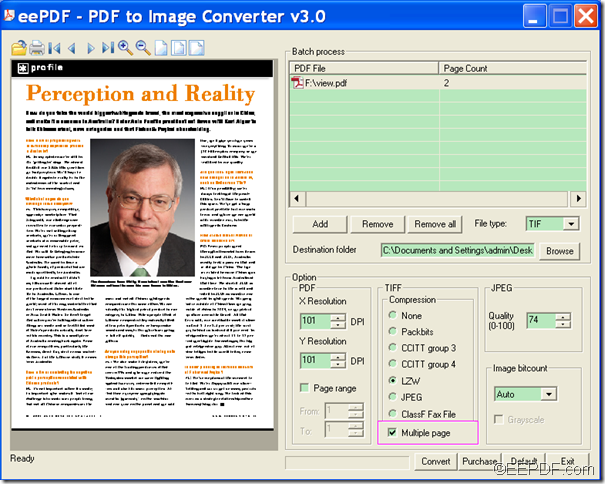How to convert multipage PDF to multipage TIFF/TIF image
This article would like to show you a method to convert multipage PDF to multipage TIFF/TIF image with EEPDF PDF to Image Converter.
What’s TIFF/TIF?
TIFF/TIF (Tagged Image File Format) is a file extension of image, which is popular among scanning, faxing, etc. A TIFF file is a container of compressed images and metadata, which uses lossless compression. The short TIF extension comes from the “8.3” limitation of MS-DOS and 16-bit windows. However, newer operating systems do not have such limitations. Both TIFF and TIF are fine to use.
EEPDF PDF to Image Converter is a multifunctional application that can convert PDF to JPG, PNG, BMP, GIF, TIF, TGA, PCX, EMF, WMF, RAS image. It also supports to make different settings to the created images.
In order to use this application, please download EEPDF PDF to Image Converter at first and then install it on the computer. After opening the application, you will see its user interface on your screen.
To use it to convert a multipage PDF to one multiple-page TIFF image, please do as follows:
Firstly, please click the Add button to add PDF documents into the application. Or use drag and drop operations.
Secondly, please choose TIF as the output image format in the “File type” drop-down list. Then, please choose an output location for the output TIF file in the “Destination folder” edit box. You can click the Browse button beside the edit box to choose a destination folder or directly input an output file path in the edit box.
Thirdly, to convert PDF document to multipage TIFF file, please check the radio button of “Multiple page” in the “TIFF” group box within the “Options” panel. In the “TIFF”group box, you can also choose a compression mode to compress TIFF image. You see it in the following snapshot.
Lastly, please click the Convert button at bottom of the interface to start to convert the PDF document to multipage TIFF/TIF image.
If you want to know more about this application, please visit the homepage of EEPDF PDF to Image Converter. If you want to try this application, you can directly download it by clicking the following button.