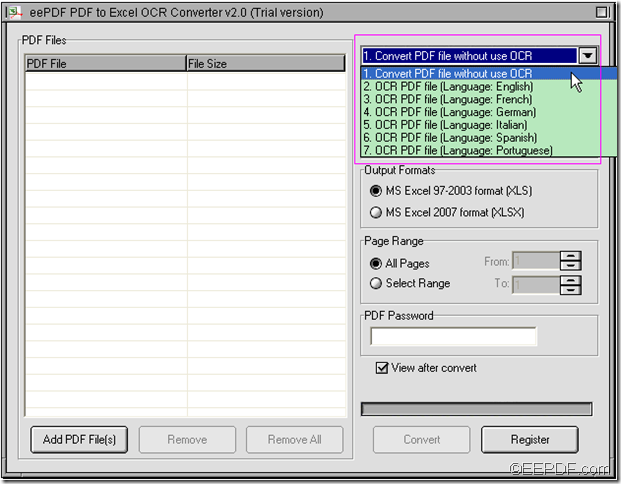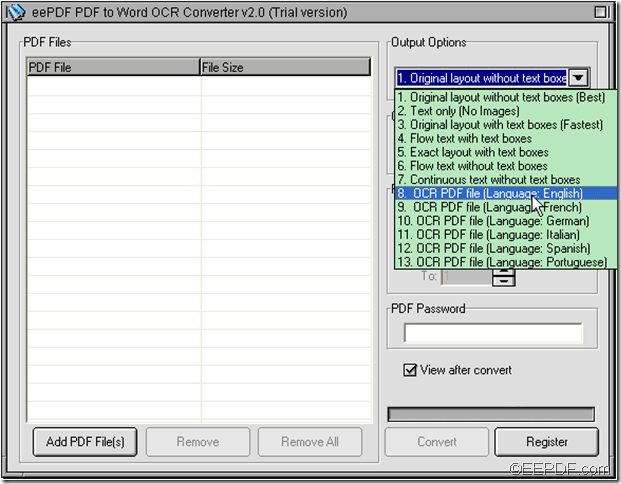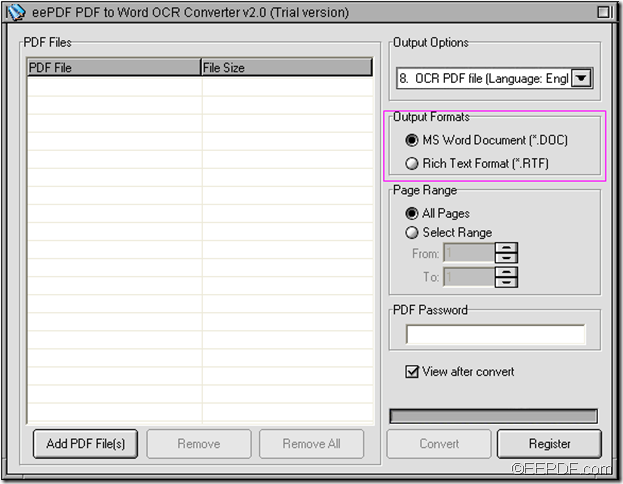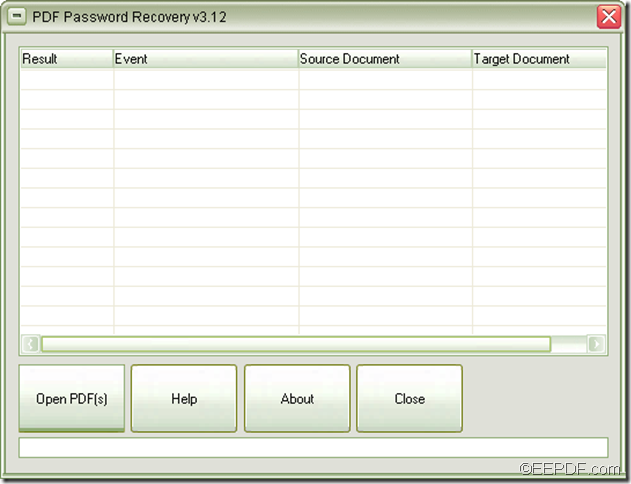Effortlessly Convert Scanned PDF to Excel
Need to convert scanned PDF to Excel so that you can calculate data with formula and manage them in Microsoft Excel? Wanna male clear Excel spreadsheets from blurry scanned PDF tables? If you do, I think you need a PDF tool with OCR to convert scanned PDF to editable Excel and recognize the characters in the scanned PDF.
OK, in the following, we’re going to explore the easiest way to convert scanned PDF to Excel spreadsheets via OCR.
Step 1 : Choose a PDF to Excel OCR Converter
First, let’s make clear what kind of PDF to Excel tool we should use in this case. To make unambiguous Excel, we need to choose a PDF tool that can both convert PDF to editable Excel and well recognize text in the scanned PDF files. In other words,OCR is indispensable. Here in this article, I would like to share EEPDF PDF to Excel OCR Converter that can accurately convert scanned PDF files to editable Excel files.
Step 2 : Convert the scanned PDF files to editable Excel files
Then, let’s have a look at how to convert scanned PDF to Excel with EEPDF PDF to Excel OCR Converter.
-
a.Download and install the scanned PDF to Excel OCR Converter.
-
b. Drag and drop the scanned PDF files to the app.
-
d. Click one of the radios under "Output Options" tab to choose a sheet arrangement you need.
-
e. Click one of the radios under "Output Formats" tab to choose an output Excel format.
-
f. Click Convert to save the Excel files and start the process.
For more knowledge about EEPDF PDF to Excel OCR Converter and how to convert scanned PDF to Excel, please email support@eepdf.com, we will reply you as soon as possible.