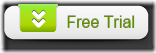A quick way to convert PDF to OpenOffice
How can I convert PDF to OpenOffice? In the past, it would be not easily. But now, thanks to a very useful tool- EEPDF PDF to Word Converter, converting a PDF file to an OpenOffice document is quite simple.
EEPDF PDF to Word Converter is a professional PDF to OpenOffice converter that can convert PDF file(s) to OpenOffice file(s). Let’s take a look at what OpenOffice is, and how this PDF to OpenOffice converter is used.
OpenOffice is an open-source office suite, which comprises a collection of applications such as word processor, spreadsheet, presentation, formula editor, vector graphics editor, and database management applications. Its default file format is ODF (OpenDocument Format). Nowadays, it seems that OpenOffice is more useful than Microsoft Office Word. So, in many cases, we may need to convert PDF documents to OpenOffice files.
Usage of EEPDF PDF to Word Converter
1. Download and install EEPDF PDF to Word Converter into your computer.
2. Add PDF files to EEPDF PDF to Word Converter. There are two ways you can do this: directly drag and drop PDF files or click Add PDF File(s).
3. Choose output format. It supports two output formats: MS Word Document (*. DOC) and Rich Text Format (*. RTF). Since RTF files can be read by different word processors, and does not contain hidden and private data, here we choose Rich Text Format (*. RTF).
4. Convert PDF to RTF. Click the Convert button, select a folder in the pop-up “Save As”dialog box, input a file name for the RTF file and click Save to start the conversion.
5. Convert the RTF file to OpenOffice. Since the RTF files are just medium documents, please use OpenOffice to open the RTF files, click File, click Save As to open the “Save As” dialog box, specify SXW as the “Save As” type and save the documents as OpenOffice documents.
If you still have any questions about how to PDF files to OpenOffice documents with EEPDF PDF to Word Converter, you can visit its homepage or contact support@eepdf.com.