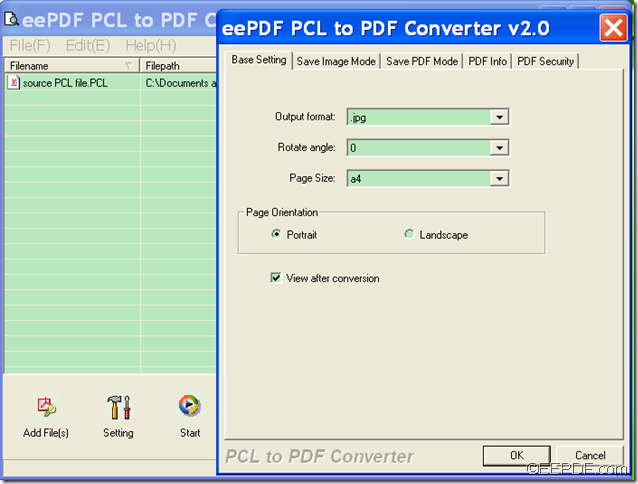How to batch convert PCL to image (PS, JPG, BMP, etc)
If you want to batch convert PCL to image (PS, JPG, BMP, etc), you can try the Windows GUI application EEPDF PCL to PDF Converter which has the ability to convert PCL to PDF and different kinds of image.
If you want to learn more information about this application, please enter the homepage of EEPDF PCL to PDF Converter. Via clicking ![]() , you are able to download and try this desktop application.
, you are able to download and try this desktop application.
Please double click the installer and follow the setup wizard to accomplish the installation. Then you are able to use this application. In order to batch convert PCL files to images, please follow the steps below:
Step 1. Add PCL files
After you open the application, please add PCL files into the application by clicking the Add File(s) button in the toolbar at the bottom of the main interface. Or drag and drop the PCL files to the process file list of the application.
Step 2. Select all the files
To select all the files in the list, please press Shift button on your keyboard, and at the same time click the first and last file in the list. Or simply drag the mouse pointer from the bottom file to the top file in the list. Then, you can see the interface like this:
Step 3. Choose output format
Because the default output format is PDF, you need to click the Setting button in the toolbar to open the setting interface and choose a target image format in the drop-down list of “Output format” in the Base Setting tab panel. Then, you need to click the OK button in the interface to apply the settings.
Step 4. Convert PCL files to images
Please click the Start button on the main interface. Then, in the popup “Browse for Folder” window, please choose directory and click the OK button in the window to start to batch convert the PCL files to images.
Free trail of EEPDF PCL to PDF Converter is available now, you can click the following button to try this application and you will love it.