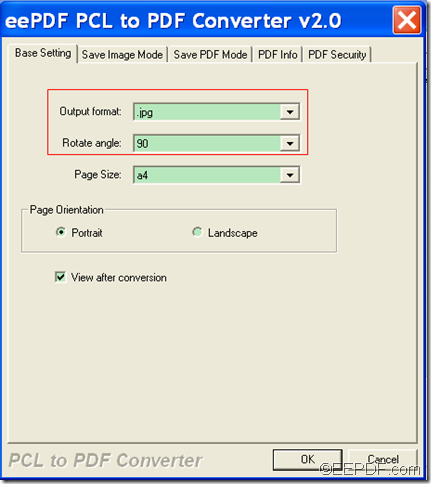How to convert PX3/PXL/PCL to image and set page size
The Windows application EEPDF PCL to PDF Converter allows you to convert PX3/PXL/PCL to image and set page size for the converted images.
PX3, PXL and PCL (Printer Command Language) are print files which are widely used in printing, but they cannot be directly opened by many common applications on portable devices. So, in many situations, you may have the need to convert PX3/PXL/PCL print files to image such as JPG, BMP, etc. that is compatible with multiple different applications, operating systems and platforms.
EEPDF PCL to PDF Converter is a powerful application that can convert PX3/PXL/PCL to PS/JPG/BMP/TIF image of specific page size such as A3, A4, Executive, Letter, Legal, Ledger, B5, C5, etc.
Just with some simple steps, you can successfully convert PX3/PXL/PCL files to images of specific page size. Please refer to the following steps:
Step 1. Download and setup
First of all, please click the following button to free download this application.
Then, please install this application on the computer by double clicking the setup file and following the setup wizard.
Step 2. Add
After you finish the setup, please open this application. Then, the main interface of this application will pop up on the screen. To add PX3/PXL/PCL files into the application, you can click button Add File(s) at bottom of the main interface, and then choose files in the opened file picker window. Or you can directly drag the PX3/PXL/PCL files into the application.
Step 3. Set output format and page size
The default output format is PDF, so you need to reset the output format as an image format you need. To do this, please click the Setting button at bottom of the main interface. In the opened window, please select an image format in the drop-down list of "Output format". In the drop-down list of "Page Size", please choose a page size you need. Then, please click the OK button to save the settings and go back to the main interface. Please see it in the next snapshot.
Step 4. Run the conversion
Please click the Start button at bottom of the main interface. In the pop-up "Browse for Folder" saving window, please choose an output location and click the OK button.
Then, it will start to convert the PCL file to image of the page size you specify.
This is the end of this article and you can enjoy full version of EEPDF PCL to PDF Converter here.