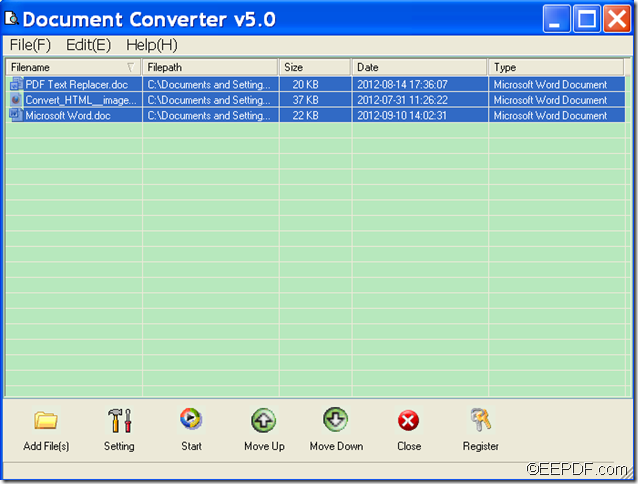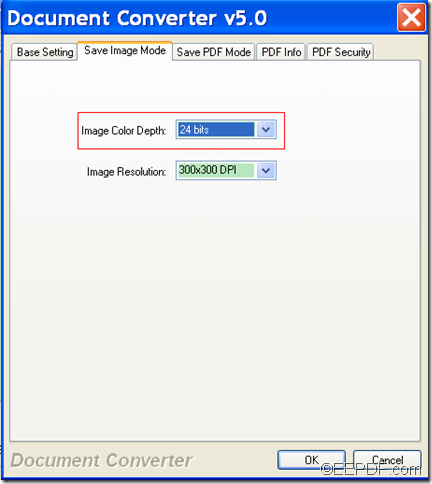How to batch convert HTML/ TEXT /Word document to image
Do you want to batch convert HTML/ TEXT /Word document to image? If so, EEPDF Document Converter Professional will be a good choice for you.
EEPDF Document Converter Professional is a professional and powerful document converter that can not only convert printable HTML, TEXT, PS (PostScript), RTF, Word, and etc. documents to PDF in batches, but also can convert HTML, TEXT, Word, and etc. documents to images (JPG, BMP, PNG, TIF, EPS, PCX, etc.) and make different settings for the converted images in batches
Only in a few steps, you can successfully convert multiple HTML/ TEXT / Word files to images at a time.
Step 1. Download & install
First of all, please download this application via clicking the following button.
![]()
After you accomplish the download, please double click the setup file and follow the setup wizard to install it on the computer.
Step 2. Add
After you open this application, you can add HTML, TEXT, Word, etc. files into the application by clicking Add File(s) button at bottom of the main interface to open file picker window in which you can choose files.
Step 3. Select
Please select all the files in the processing file list by pressing button Shift on the keyboard, and at the same time clicking the first and last file in the processing table. Then, all the files in the processing table will be selected. Please see it in the following snapshot.
Step 4. Set
Since the default output format is PDF, you need to reset the output format as an image format you need. To do this, please click button Setting at bottom of the main interface first. Then, in the "Base Setting" panel, please choose an image format in the drop-down list of "Output format". You can also set color depth and image resolution for the converted images in the "Save Image Mode" panel. After that, please click the OK button to apply the settings.
Step 5. Convert
Please click Start button at bottom of the main interface. In the opened "Browse for Folder" window, please choose an output folder and click OK button to start to batch convert the HTML, TEXT, Word, etc. files to images.
Several seconds later, you can get the images in specified location.
This is the end of this article and you can get full version of EEPDF Document Converter Professional here.