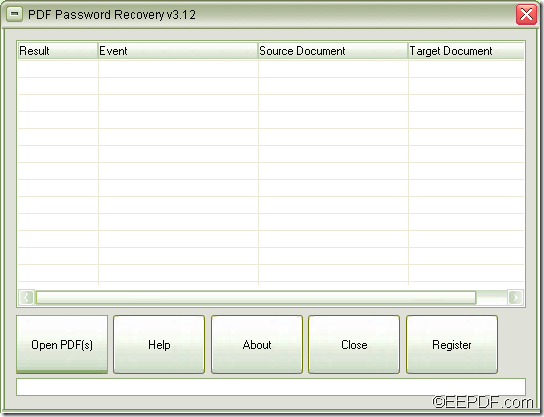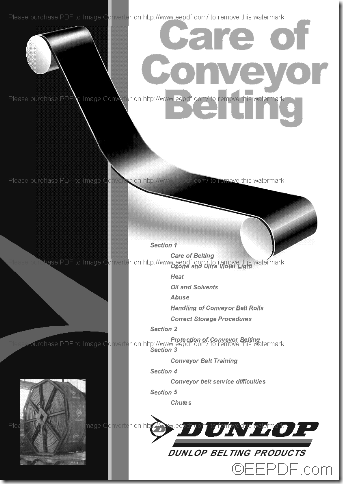How to crack PDF password in batch
The Windows application EEPDF PDF Password Recovery allows you to crack PDF password in batch.
PDF (Portable Document Format) is a popular file for storing, sharing, and exchanging documents among friends, colleagues, business partners, etc. PDF documents are usually encrypted two types of passwords—owner password (protect PDF contents from editing, copying, printing, etc.) and user password (prevent unauthorized people to open or view the PDFs).
EEPDF PDF Password Recovery is a professional PDF encryption application that can batch crack passwords from password protected PDF documents with easy operations. It is able to directly crack PDF owner passwords and crack PDF user passwords when you input the correct open password.
To know how to use this application to remove owner passwords and open password from PDF documents, please do as follows:
Firstly, please download this application via clicking the following button.
After the download, please double click the downloaded file and then follow the setup wizard to install it on the computer.
When you accomplish the installation, please open this application and then you can see the interface of the application on your screen. Please see it in the next snapshot.
Then, please add password protected PDF documents into the application. To do this, you can click button Open PDF(s) at bottom of the interface to open file picker window and choose PDFs in the window or you can use drag and drop operations to add the files.
After you add the encrypted PDF documents, the application will start to crack the passwords.
- For PDF documents with only owner password, you will be directly prompted to the "Save As" window. In the "Save As" window, please specify an output location and file name for the decrypted PDF files, and then please click button Save. Then, it will instantly crack the PDF owner password.
- For PDF files with both owner password and user password, you will be prompted to a small window that requires you input the user password. You can see it in the following snapshot.
After you input the correct user password in "User Password" edit box, please click the OK button at bottom of the window. Then, it will crack both the PDF owner password and PDF user password.
When the PDF passwords are successfully cracked, it will show "SUCCEED" in the "Result" list of the application.
This is the end of this article and you can get full version of EEPDF PDF Password Recovery here.